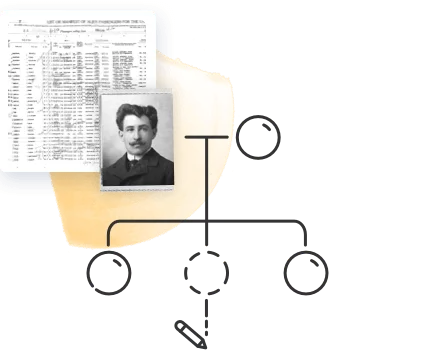Family Tree Builder is a free genealogy software from MyHeritage that allows you to build your family tree on your desktop or laptop computer. It offers many of the same features as the MyHeritage website, with additional advanced features and customization options that make it ideal for the advanced genealogist.
Download Family Tree Builder for free
If you are looking for a desktop software for building your family tree that doesn’t require a connection to the internet, Family Tree Builder is an excellent choice. In this article, we’ll cover the basics of how to use Family Tree Builder and give you an idea of the exclusive advanced features you can enjoy on this platform.
Quick guide: How to use Family Tree Builder for genealogy
1. Download and install the software
Visit myheritage.com/FTB to download Family Tree Builder. After installation, launch the software and log in using your MyHeritage account. If you’re new to MyHeritage, you’ll be prompted to create an account during setup.
2. Start or import a family tree
You can begin building your family tree from scratch, import an existing tree from a GEDCOM file, or download one you’ve already created on the MyHeritage website. The software gives you flexibility to start wherever you’re most comfortable.
3. Add family members
Start populating your tree by entering the names, birth dates, and relationships of family members. The interface is intuitive, making it easy to grow your tree as you go, with quick editing options for each individual’s details.
4. Attach photos and documents
Enhance your tree by uploading media such as photographs, records, or scanned documents. You can also add the reverse side of an image, which is especially helpful for preserving handwritten notes, inscriptions, or dates found on the back of physical photos.
5. Customize and organize your tree
Use the software’s advanced features to create detailed charts, manage research tasks, and keep track of source citations. You can also edit privacy settings, notes, and tags to maintain a well-organized and richly detailed family history.
6. Sync with the MyHeritage website
Enable the synchronization feature to back up your tree and keep it updated across your desktop and the MyHeritage website. This allows for easy access to your tree from anywhere and ensures your work is safely stored.
Why use Family Tree Builder to work on your tree?
If you already have an online family tree on MyHeritage, you may be wondering if Family Tree Builder has anything extra to offer you. There are a number of unique advantages to FTB as a family tree building platform:
- Working offline: Working on your tree on FTB doesn’t require an internet connection. This is especially useful if you are traveling somewhere where you’re not guaranteed online access but still want to be able to work on your tree. For example, when we sent teams into remote areas as part of our Tribal Quest project, they were able to use FTB to create family trees even in the middle of a desert, jungle, or tundra!
- Expanded features and customization options: FTB offers more customization options and the ability to drill deeper down into the details in your tree. These include a task management tool, advanced charts and reports, expanded details and source citations, advanced privacy settings, the ability to record the reverse side of photos and documents, a find and replace tool, and much, much more.
- Free unlimited tree size: On the website, you need a paid plan to add more than 250 members to your family tree. When using FTB, however, you can add as many people to your tree as you like.
- Automatic syncing: You can set up your tree on FTB to synchronize automatically with your online tree — allowing you to enjoy the best of both worlds.
Ready to give it a try? Let’s get started.
Downloading, installing, and logging in to Family Tree Builder
Family Tree Builder is available for free download from myheritage.com/FTB. Simply visit the site and click “Download now” to begin downloading the program.
When the file has been downloaded to your computer, double click it to open it, then click “Yes” or “Run” to begin installing it on your computer. Once installation is complete, click “Finish” to launch the program.
You need to have a MyHeritage account to use Family Tree Builder. When you first run the program, you’ll be prompted to sign up for a MyHeritage account or log in to your existing account.
Starting a family tree on Family Tree Builder
Downloading a tree from MyHeritage
If you have a family tree on MyHeritage already, when you first sign in, a window will open offering the option of downloading it to FTB. Simply select the tree or trees you wish to download to FTB and click “Download now.”
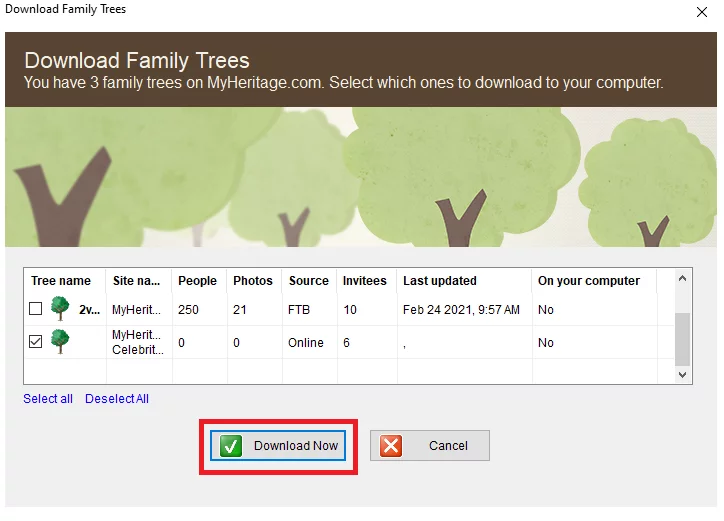
If you skip this step now, you can always download your MyHeritage tree later by selecting “Restore project” from the “File” menu and choosing “Restore from online family site.”
Starting a tree from a GEDCOM or from scratch
If you don’t have a tree on MyHeritage or otherwise prefer to start building your family tree on FTB, just click the “New” button on the far left of the top toolbar, or open the “File” menu and select “New project.”

You’ll be given the option to start a new tree or import one as a GEDCOM file. To begin a tree from scratch, click “Create new tree.” If you have an existing tree as a GEDCOM file, you can import it by clicking “Import GEDCOM” and selecting the file on your computer.
When creating a tree from scratch, the program will take you through a wizard where you can fill in information about you, your parents, and your grandparents.
Just like on the website, once you’ve entered these basic details, MyHeritage will automatically begin scanning for Smart Matches™ and Record Matches.
Adding people to your tree and editing details
To add a new person to your tree, you can click the empty space above or below a person card that says “Add [family member],” or click the “Add person” button at the top of the tree.
You can also right-click on the person card of the new person’s relative, hover your cursor over the type of relationship, and select “Add [family member].”
See this how-to video for step-by-step instructions on adding an individual to your tree and editing their details:
To edit the details or add facts to an existing person in the tree, just double-click the card to pull up the details window.
Adding and managing photos
Clicking the “Photos” tab on the top toolbar will take you to the Photos section, where you can manage all the photos and other media you have on your tree.
The how-to video below will show you how to add and manage your photos and other media on FTB.
Advanced Family Tree Builder features
Now that you’ve learned your way around FTB, you can begin to explore the advanced features that make FTB such a powerful tool for advanced genealogy.
It is well beyond the scope of this article to describe all of these features, but you’ll find information about some of them in this Knowledge Base article by MyHeritage Support Specialist Ziv Sorrek. The features Ziv covers in the article include:
- Task management
- Profile list
- Working offline
- Charts and reports
- Recording the reverse side of photos
- Manual backup
- Advanced GEDCOM options
- Advanced privacy settings
- Adding unrelated people
- “Find and Replace” tool
You can also learn more about advanced FTB features in our Genealogy Expert Daniel Horowitz’s Ask the Expert sessions on the subject:
- Ask the Expert — Family Tree Builder Advanced Features
- Ask the Expert — Family Tree Builder Advanced Features II
You can find additional Knowledge Base resources on FTB here.
Family Tree Builder helps you enhance your family tree
Family Tree Builder can be a powerful companion in your journey to preserve and explore your family history. Whether you’re just starting out or already have years of research behind you, the software offers flexibility, depth, and ease of use to grow your tree with confidence.
From managing detailed records and media to generating customized charts and syncing with your online MyHeritage tree, Family Tree Builder gives you full control over your research. Its offline capability ensures you can work anywhere, anytime, while its advanced features help you stay organized and focused.
Download Family Tree Builder for free
FAQs about using Family Tree Builder
Is MyHeritage Family Tree Builder free?
Yes, Family Tree Builder is completely free to download and use. You can build an unlimited tree, attach photos and documents, and access advanced features without a subscription. Optional premium services, such as Smart Matches™ and DNA tools, are available through a MyHeritage subscription, but the core software remains free.
What is the difference between MyHeritage and Family Tree Builder?
MyHeritage is an online genealogy platform that offers family tree building, DNA testing, and historical record searches. Family Tree Builder is its downloadable desktop software for building and managing trees offline. While both tools are connected, Family Tree Builder provides deeper customization and offline access, and can sync with your online MyHeritage tree when needed.
What is the best free Family Tree Builder?
Family Tree Builder by MyHeritage is widely regarded as one of the best free genealogy programs. It offers unlimited tree size, media integration, source citations, and printable charts — all at no cost. Its ability to sync with MyHeritage’s online tools and its user-friendly interface make it a top choice for hobbyists and serious researchers alike.
Which family tree builder is the easiest to use for beginners?
Family Tree Builder is especially beginner-friendly, thanks to its clear layout, step-by-step setup, and intuitive features. New users can start a tree from scratch or import existing data, and the software includes prompts and visual guides to make navigation easy. Its Quick Start Guide is perfect for getting started fast.
How can I delete a person in Family Tree Builder?
To delete a person, select their profile in your tree, click the “Person” menu, then choose “Delete Person.” A confirmation box will appear to ensure you want to proceed. Be cautious — this action permanently removes the individual and their connections unless you undo it immediately. Always back up your tree before making major edits.