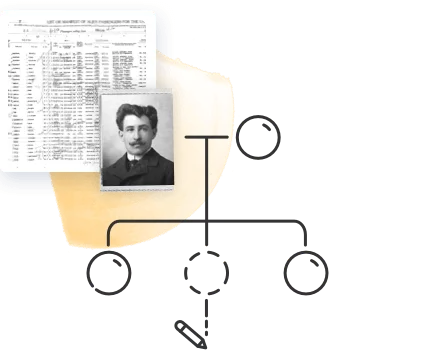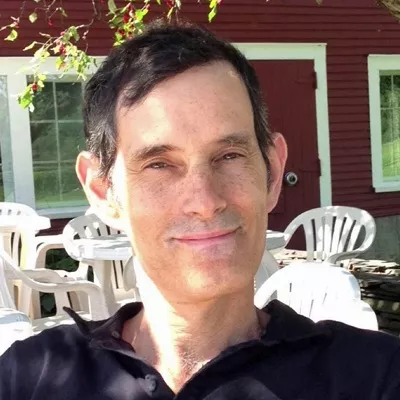The resources on MyHeritage are constantly evolving, growing, and improving. Whether it’s new family trees built, new historical record collections being added, or new DNA Matches who just got their results, there’s always more to discover and explore. You never know when the last piece of a puzzle you’ve been trying to solve will suddenly pop up in a new Smart Match™ or historical record.
The emails you receive from MyHeritage ensure that you won’t miss anything important. They also help you keep track of family events and the activities of fellow site members on MyHeritage.
You can always adjust your email preferences to make sure you receive the information that’s most important to you.
Family site notifications
To adjust your family site email preferences, click on your name on the user strip at the very top of the screen and select “Site settings.” Then click “My preferences.”
Here, you can choose whether to send a weekly update email to all site members. Note that this affects not only you, but also members of your site. The weekly email is only sent if there have been changes to your family site over the past week.
You can also choose whether to send reminder emails about family events. Furthermore, you can choose what kind of events to announce to your site members, which relatives’ events should be included in the notifications, and whether to send the notification via email or text message.
Finally, you can choose whether to receive an email notification when a family member sends you a greeting on MyHeritage.
MyHeritage email notifications
In addition to your family site notifications, you’ll receive emails from MyHeritage about new Smart Matches™, Record Matches, DNA Matches, and Instant Discoveries™ as well as newsletters and other topics of interest. You can manage these preferences by opening one of these emails, scrolling to the bottom, and clicking “Email Preferences.”
You can then choose from the list on the next page exactly which emails you would like to receive.
Under “Weekly notifications,” you can choose whether to receive emails about new Record Matches, Smart Matches™, Smart Match™ confirmations by other users, DNA Matches, Instant Discoveries™, Photo Discoveries, or Theories of Family Relativity™.
Under “Monthly notifications,” you can choose whether to receive MyHeritage newsletters. The newsletters contain information on what’s new at MyHeritage as well as links to interesting blog posts and content on the MyHeritage Knowledge Base.
Under “Occasional notifications,” you can choose whether to receive educational emails or family tree notifications.
Under “Promotions,” you can choose whether to receive emails about special sales and discount offers.
Under “My account,” you can choose whether to receive emails about subscription expiration or information about your shopping cart.
Finally, if you would like to receive these emails in a different language, you can select the language from the drop-down menu at the bottom of the page.
Note that you can’t opt out of receiving service messages, such as notifications about payment, security, or legal matters.
When you’re done changing your settings, click “Save changes” to apply the changes.