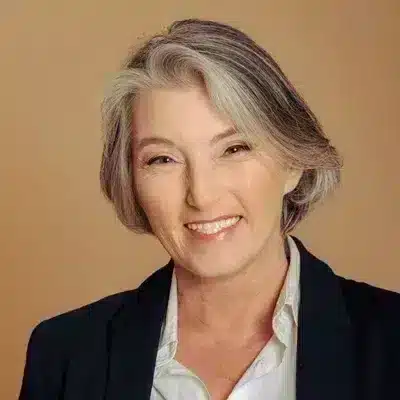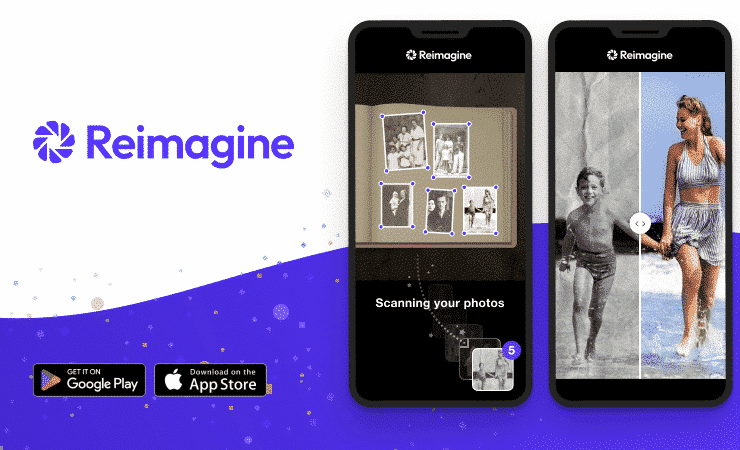
Reimagine is an app powered by MyHeritage that leverages state-of-the-art AI technology to scan and improve old photos. Aside from the popular features for photo colorization, enhancement, repair, and animation, the app includes a best-in-class photo scanner that allows you to scan entire photo albums in minutes. These features, along with seamless integration with the MyHeritage platform, make Reimagine the perfect solution for digitizing, improving, and sharing old family photos.
In this article, we’ll show you how the Reimagine app can transform the way you organize and experience your family photos.
Get started
To get started, download the Reimagine app from the App Store or Google Play and sign up, or log in if you already have a MyHeritage account.
Associating the app with an existing family site will allow members of your family site to see all the photos you add or create with Reimagine, and will allow you to access all the photos on that family site. If you manage multiple family sites on MyHeritage, you can direct the photos you scan or upload to Reimagine to the family site of your choice, or create a new one if you prefer to keep them separate.
Scan entire albums in minutes with the photo scanner
The photo scanner on Reimagine is a game-changer for many family history enthusiasts thanks to its ability to scan multiple photos in a single tap. If you have albums and boxes of photos in your house that have been waiting to be scanned because you haven’t been able to find the time for it — you are going to love this feature.
To start scanning, tap the plus button at the bottom of the Home screen, and select “Scan photos.”
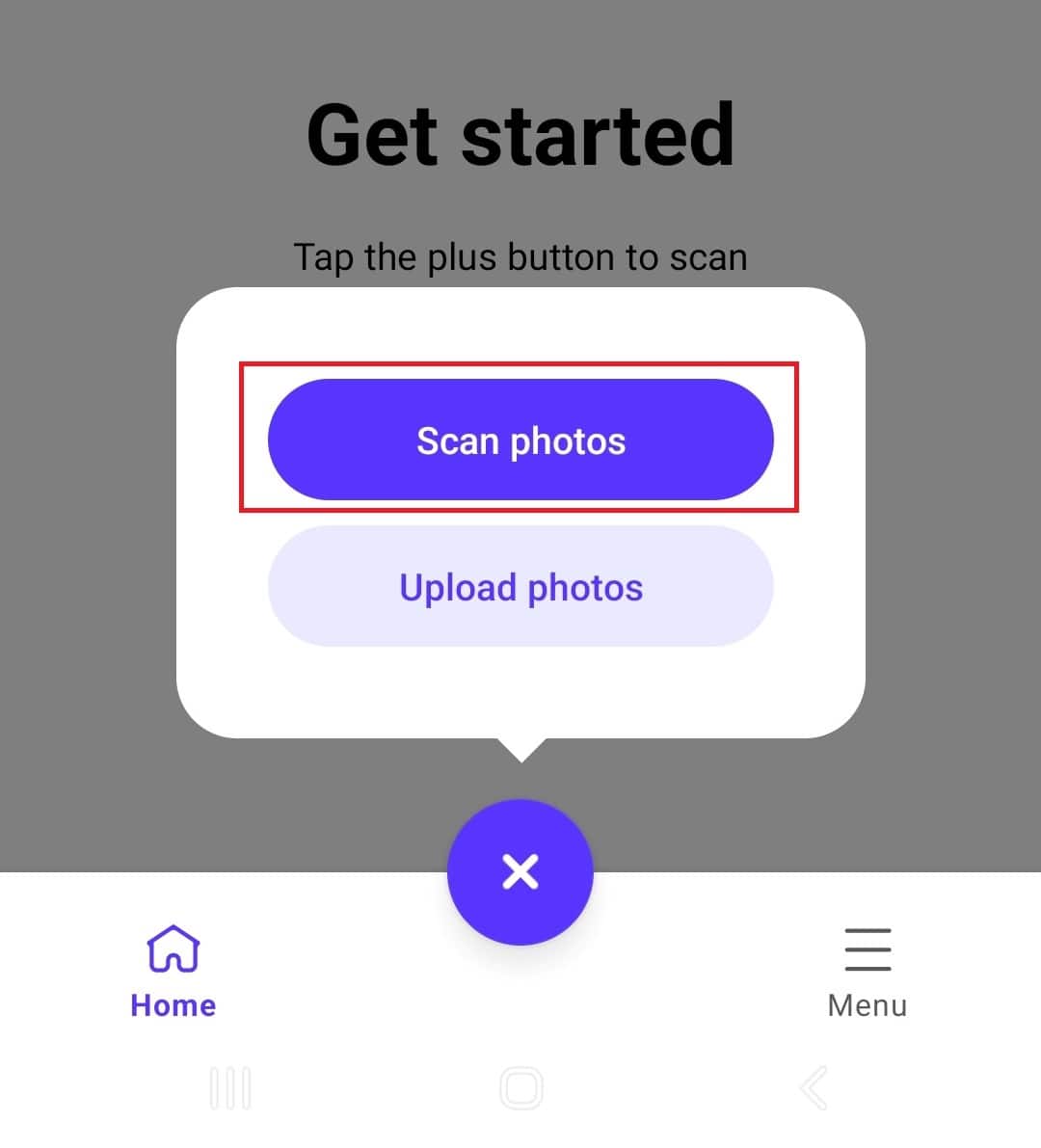
When you use this feature for the first time, a short tutorial appears with some tips for achieving best results. Then the scanning screen appears. Simply tap the button at the bottom of the screen to capture all the photos in the frame. The photos will be automatically cropped as individual images, and you can move on to the next page and tap again to continue scanning. As you scan, the number of photos captured so far will appear at the top right of the thumbnail at the bottom of the screen.
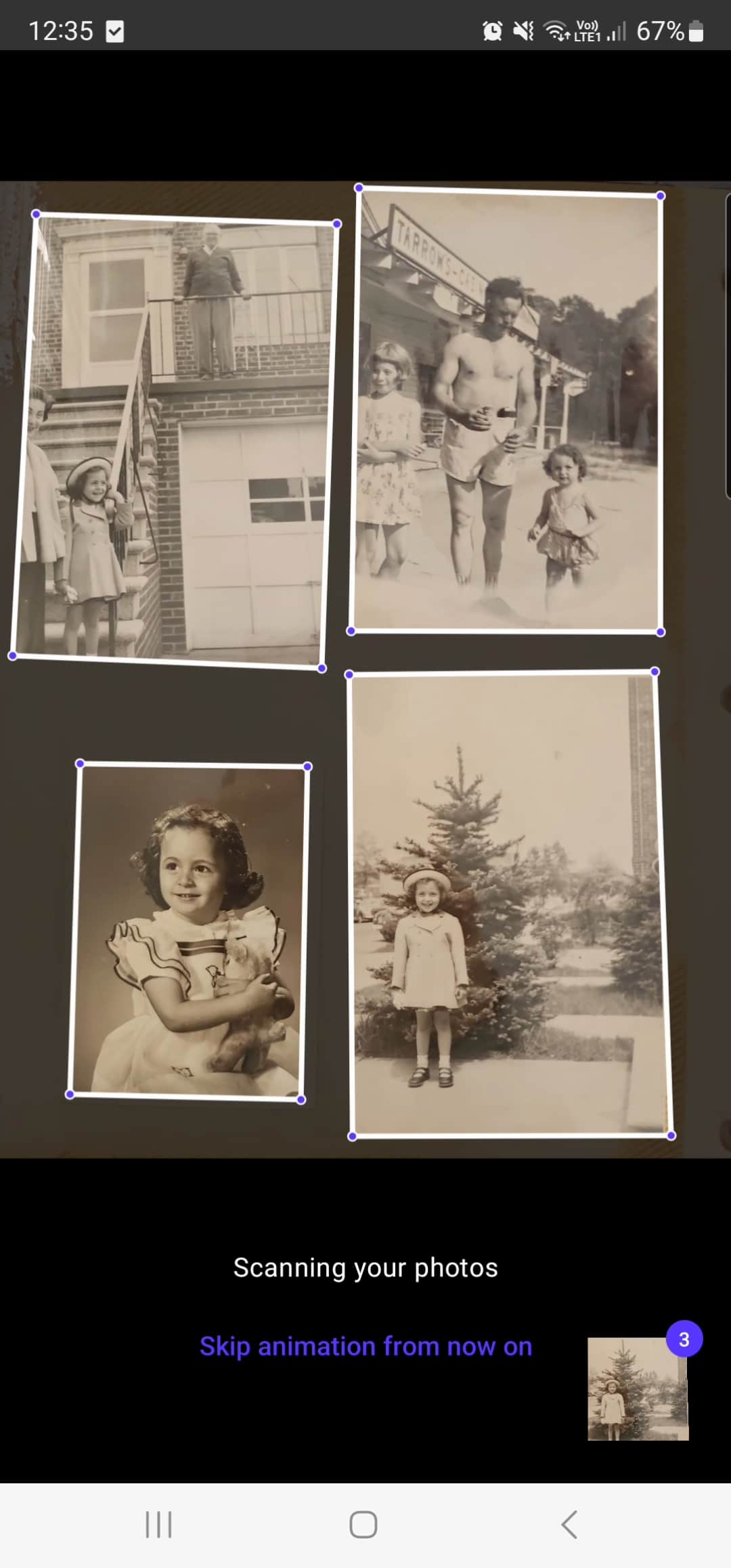
Watch the video below to see it in action:
Colorize black and white photos and restore faded colors
Once you’ve scanned or uploaded your photos to Reimagine, you can start discovering the magic of its AI photo improvement features.
The photo colorization feature automatically transforms black and white photos to full color images, and color restoration restores faded or yellowed hues. Tap the color wheel to colorize a black and white photo or restore the colors in a color photo. Reimagine automatically detects whether your photo is black and white or color and selects the action accordingly.
Watch the videos below to see how it works:
Enhance and improve the quality of photos
The photo enhancement feature upscales photos, improving their resolution and quality and bringing blurry faces into sharp focus. Tap the magic wand icon to enhance your photo. See how it works in the video below:
Animate photos
The photo animation feature animates the faces in your photos, making them move, look around, and smile! Tap the moving ball icon to animate a photo. If there is more than one person featured in the photo, you’ll need to select the face you want to animate. An animation model will be selected for you that best suits the face you chose, but you can choose from among 20 different models.
Watch the video below to see how it works:
Repair photos
The photo repair feature automatically fixes scratches, creases, and other damage to photos. Tap the band-aid icon to repair a photo. See how it works in the video below:
Record the stories behind photos
Aside from adding details to the photos such as where they were taken, when they were taken, and who they feature, you can record an audio clip to attach to the photo that tells the story behind it. Tap the microphone icon on the top right of the screen to open the recorder. Then, tap the black button to begin recording.

Edit, save, and share photos
If you’d like to crop or rotate a photo, you can do so by tapping the three-dot icon on the upper right corner of the screen and selecting “Edit photo.”
Once you’ve improved and edited the photo to your satisfaction, you can share it by tapping the “Share” icon to the right of the photo feature icons, or save it to your device by tapping the three dots to open the menu and selecting “Save to library.”
Cost and availability
Anyone can download the Reimagine app and try it for free. A Reimagine subscription is required for unlimited use of all features.
Users with a MyHeritage Complete plan can colorize, enhance, animate, and repair an unlimited number of photos on Reimagine and enjoy unlimited storage. However, they will need a Reimagine subscription for unlimited use of the photo scanner. If you have a Complete subscription, make sure to sign into the app using the same credentials you use for your MyHeritage Complete account to enjoy unlimited use of the photo improvement features.
Reimagine is currently available for Android and iPhone, and will become available for iPad soon.
You can learn more about the app and the MyHeritage photo features in the following resources:
- Introducing Reimagine: An Innovative Photo App by MyHeritage from the MyHeritage blog
- The MyHeritage Photo Features: What They Are & How to Use Them
- Ask the Expert – Bringing Your Family Photos to Life on MyHeritage: webinar with Daniel Horowitz