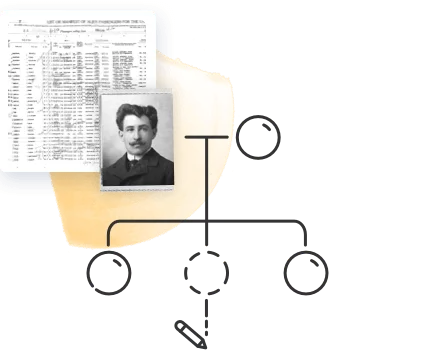The privacy of users is paramount to us at MyHeritage. We know that the data you share with us is precious to you, and we are committed to protecting that data, ensuring it remains safe and secure, and giving you full control over the information you share. We consider this to be a core value of the company.
As such, MyHeritage is the only DNA company that has pledged never to sell users’ data to any third party. This is explicitly written into our privacy policy, in all caps: “PERSONAL INFORMATION PROVIDED BY YOU, INCLUDING GENETIC INFORMATION AND HEALTH INFORMATION, WILL NEVER BE SOLD OR LICENSED BY US TO THIRD PARTIES, INCLUDING INSURANCE COMPANIES, GOVERNMENT AGENCIES, OTHER CORPORATIONS OR EMPLOYERS.”
By default, the privacy of your information is protected in the following ways:
- All personal details of living members of your family are hidden from guests to your family site; only last names are visible
- Guests can request membership to your site to view additional details, and you can approve or reject these requests
- Other MyHeritage users can contact you via the MyHeritage messaging system only
- Other MyHeritage users will receive Smart Matches™ to people in your tree, but will only see the details of living individuals when they are matches (meaning, the other user already entered some of their information independently)
- Other MyHeritage users will receive DNA Matches with you or kits you manage, and they will be able to view your profile, Ethnicity Estimate, and shared DNA segments
These default settings are optimized to help you get the most out of MyHeritage while protecting your privacy. However, if you wish to change them, you can do so at any time by clicking your name on the user strip at the very top of the page and selecting “My privacy.”
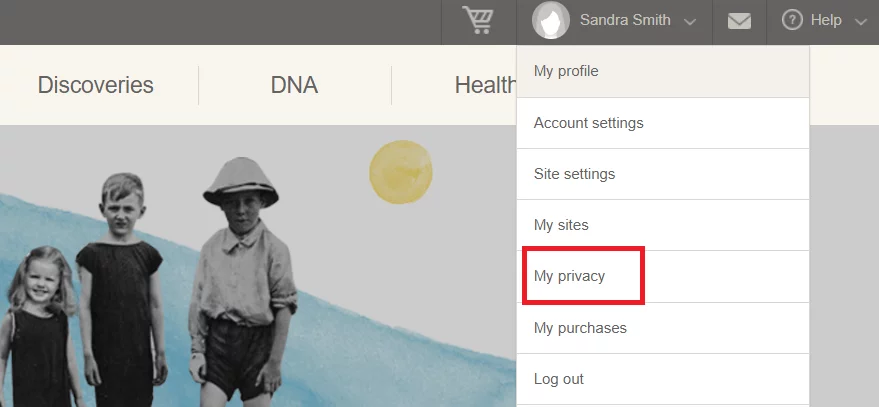
Member preferences
In this section, you can manage what appears to other MyHeritage users who are not members of your site: your public profile (name, photo, country of residence) and general age (e.g. 30’s or 50’s).
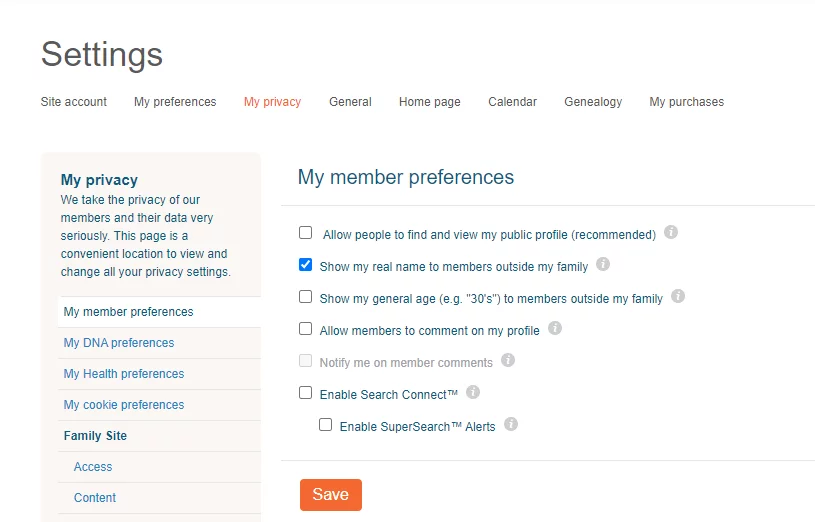
Another setting you can change on this page is whether to enable Search Connect™. Search Connect™ is an extremely useful feature that allows MyHeritage members who are searching for historical records concerning the same people to connect with each other and share information. (See this example, in which a MyHeritage user was able to solve a lifelong mystery and connect with previously unknown family members thanks to this feature.) When enabled, this feature will save your searches and allow other MyHeritage members who are searching for the same names to find you. If you disable it, none of your searches will be saved and past searches you’ve made will be erased.
DNA preferences
If you click “My DNA preferences” on the left side of the screen, you’ll access a section where you can adjust your DNA privacy settings. Here, you can enable or disable DNA Matching in general, or adjust what your DNA Matches can see, including the profiles of individuals whose DNA kits you manage, your Ethnicity Estimate, and your shared DNA segment data. If you manage multiple kits, you can select different privacy settings for each kit.
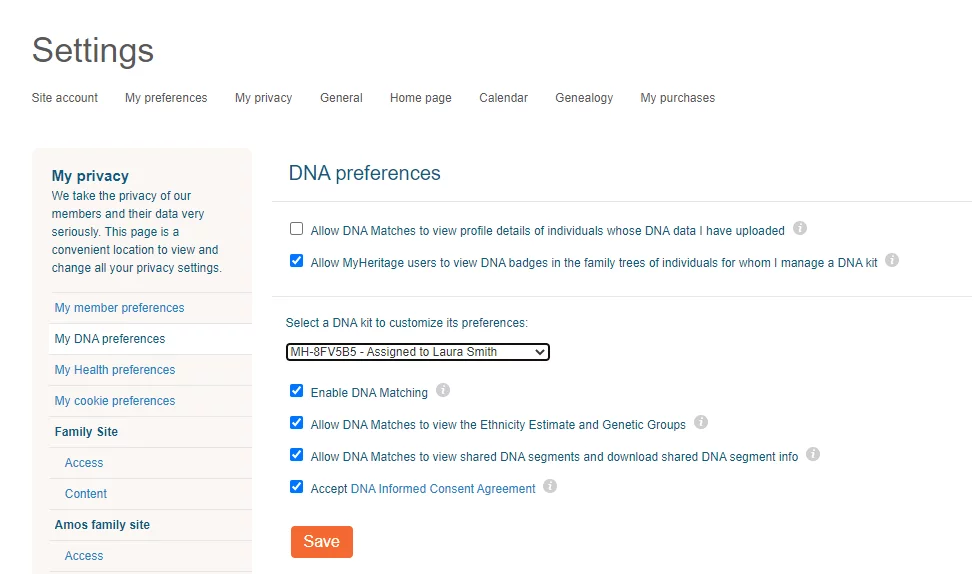
On this page, you can also opt in to or out of the DNA Informed Consent Agreement. Signing this agreement allows the MyHeritage Science team to use the data in your DNA kits to conduct research which will help us better understand the connection between DNA and various traits and health conditions. If you opt in, the data will only be used in aggregate with other MyHeritage users’ data — none of your personal or identifying details will be included. You can opt out of this agreement at any time, and if you do so, your data will be removed from all ongoing studies and will not be included in any future studies.
Family site preferences
Your family site privacy preferences are divided into 2 sections (which will appear for each site if you have more than one):
Access
This section allows you to choose whether non-members of your site can find it and request membership, and whether your site members can invite other members to your site. You can also adjust whether guests can see limited information on your site, and whether to allow authenticated apps to access your family site.
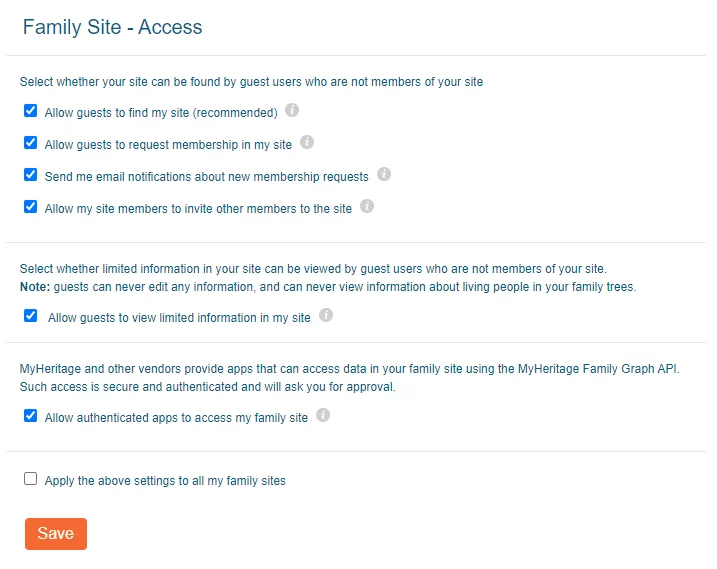
Content
In this section, you can select whether your family tree information is searchable on the MyHeritage historical search engine, whether to enable Smart Matching™ with MyHeritage or with other MyHeritage websites and partners, and whether to allow managers of other sites to copy photos of matching individuals.
You can also select whether to allow site members to post content to the site, and whether to make your photos searchable and available for viewing by other MyHeritage users.
Don’t forget to click “Save” when you’re done adjusting your settings.