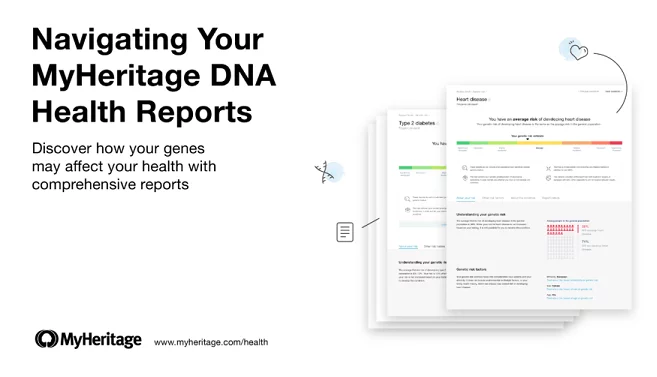
The MyHeritage DNA Health upgrade offers an extensive range of genetic insights through detailed health reports for 27 conditions. These include innovative polygenic reports for common conditions like heart disease, female breast cancer, and type 2 diabetes; genetic risk reports for 11 monogenic conditions including Parkinson’s, Alzheimer’s, and Crohn’s disease, and 13 carrier status reports for conditions including Tay-Sachs disease, cystic fibrosis, and sickle cell anemia.
In this article, you’ll learn how to navigate the health reports and describe their different components.
Accessing Your Reports
A few days after you purchase a health upgrade for your MyHeritage DNA test, you’ll receive an email notifying you that your health reports are ready. From the email, click on the button to log in and access your health reports.
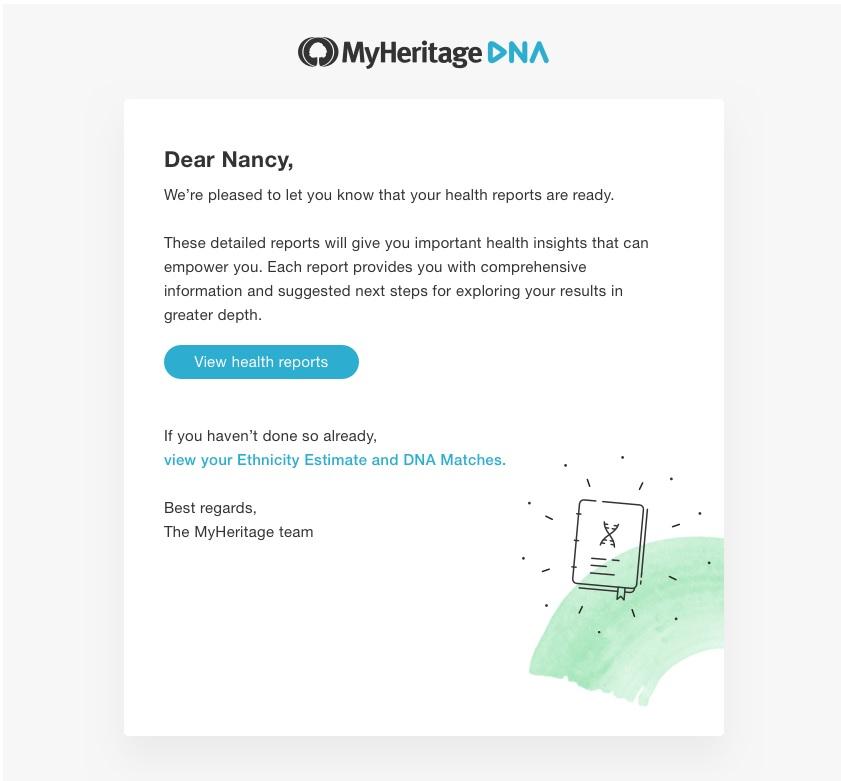
You can also access your health reports from your MyHeritage family site by clicking on the Health tab on the navigation bar. Select “Genetic Risks” or “Carrier Status” to open your health reports.
Physician Oversight and Genetic Counseling
For customers in the United States, an independent network of physicians called PWNHealth supervises this service and provides clinical oversight. An independent physician will review and approve the processing of each test and evaluate all health reports before they are released. When a report indicates an increased risk for a specific condition, the physician will further determine whether genetic counseling is advised.
If genetic counseling is recommended, you’ll receive an email explaining how to set up a phone or video consultation with a genetic counselor from PWNHealth. Once you schedule your session with the genetic counselor, you will be able to access your reports.
Privacy
Before you can view your reports, you’ll be asked to re-enter your password. This is an added layer of security specifically for the health reports.
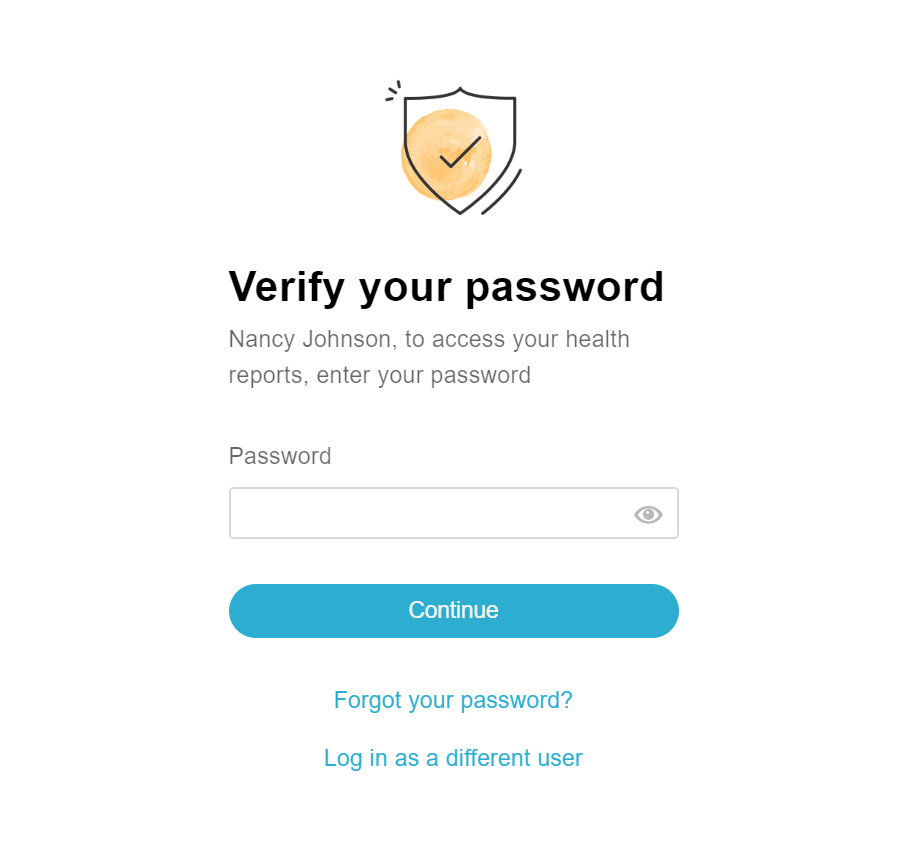
Introduction to Your Genetic Risk Reports
The first time you view your reports, you’ll receive a quick introduction that explains what you’re about to see and how to approach your results.
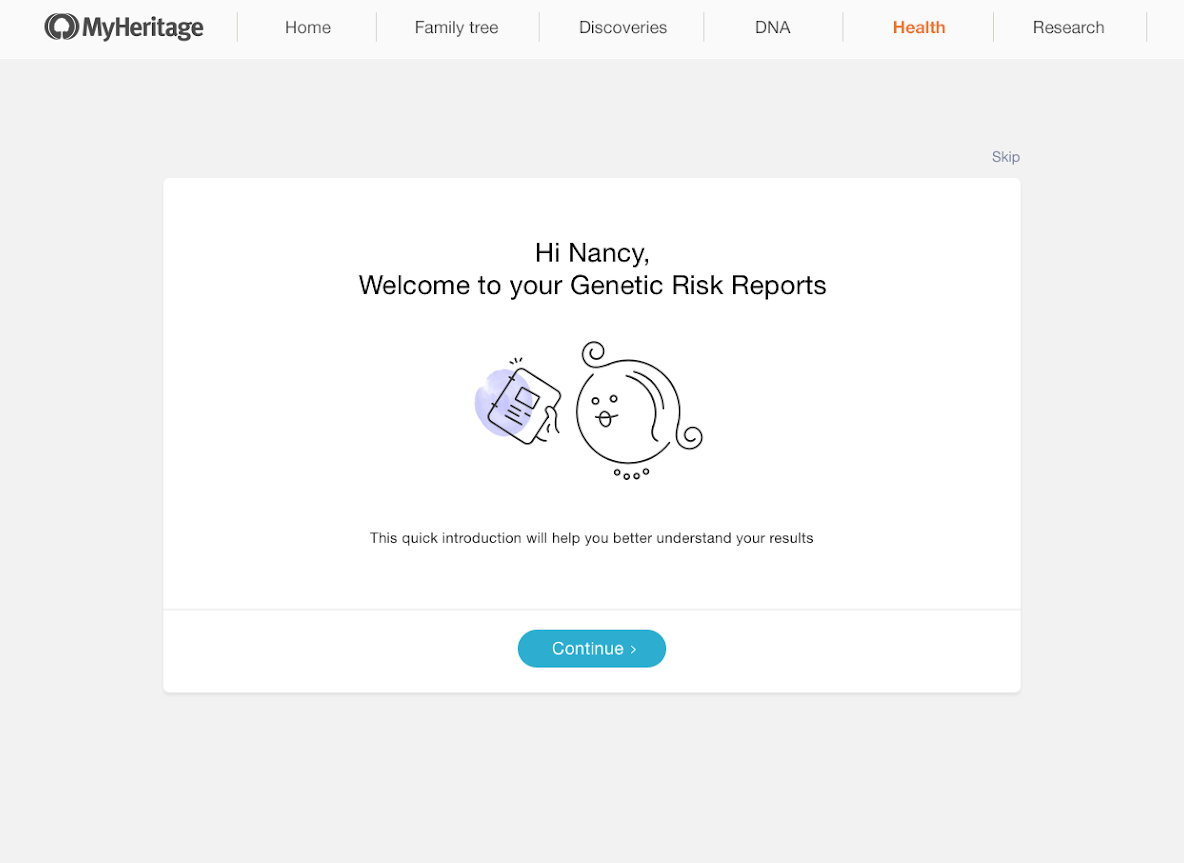
After the introduction, you’ll be asked if you’d like to display genetic risk reports for incurable conditions, like Alzheimer’s and Parkinson’s disease. By default, such reports are not displayed until you choose to see them. If you choose not to view these reports, you can change your preference later on in the Settings menu. Note that all users are asked this question; it has nothing to do with your actual results.
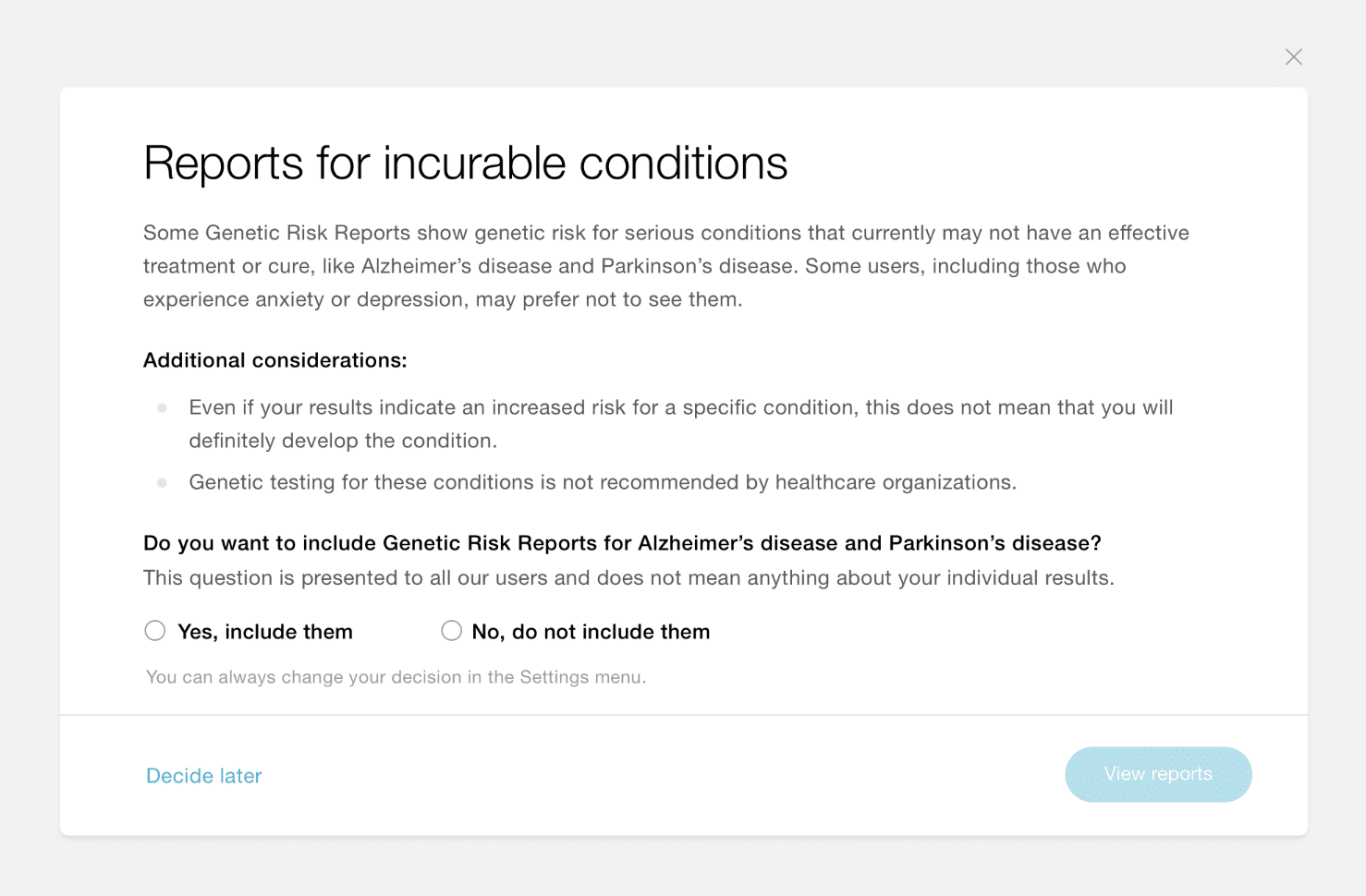
Genetic Risk Reports
Next you’ll be directed to an overview page that groups your results based on genetic risk level. Any conditions for which you have an increased risk will appear first, followed by conditions for which you have an average genetic risk, and finally, conditions for which you have a decreased risk.
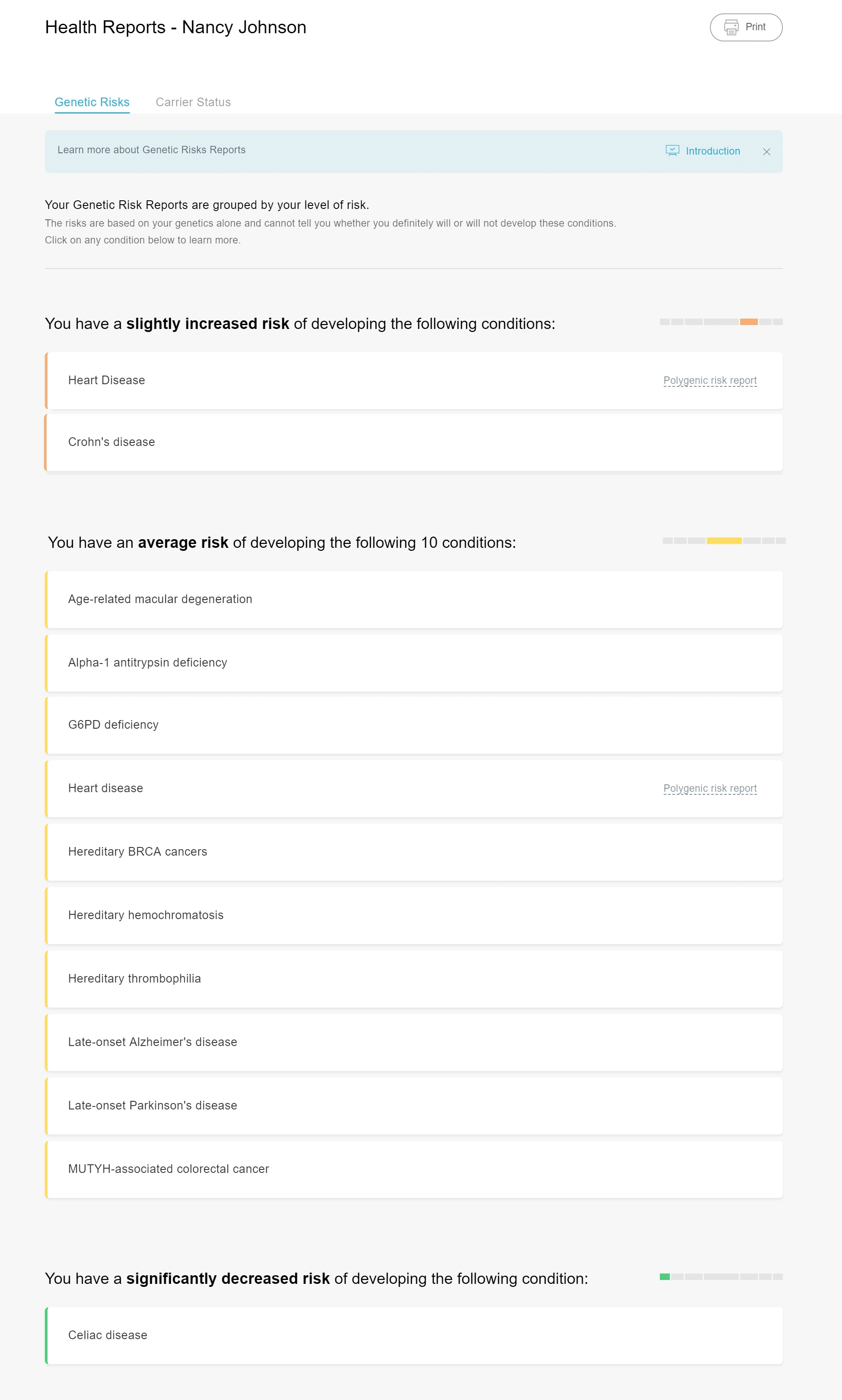
These reports only reflect your genetic risk for developing a condition. They cannot tell you whether you have or will develop a condition.
In some cases, a report for a specific condition may not be provided. This might be because of information you provided in the health questionnaire, your ethnicity, or inconclusive results. If a report cannot be provided, you’ll find an explanation at the bottom of the genetic risk overview page.
Click on any of the condition names to view your complete genetic risk report for that condition.
Next Steps
Once you’ve reviewed all your health reports, you can share your results with your family members — as this may help create a better overall picture of your family’s health — and suggest that they, too, consider genetic testing. You can download and print your reports so you can share them with your healthcare provider for more informed and personalized care.

