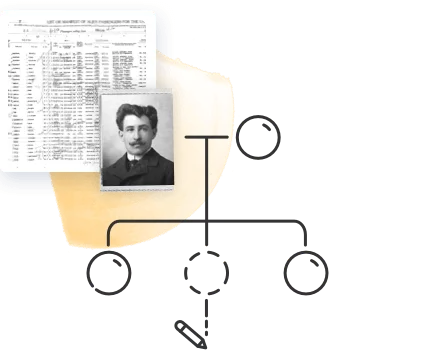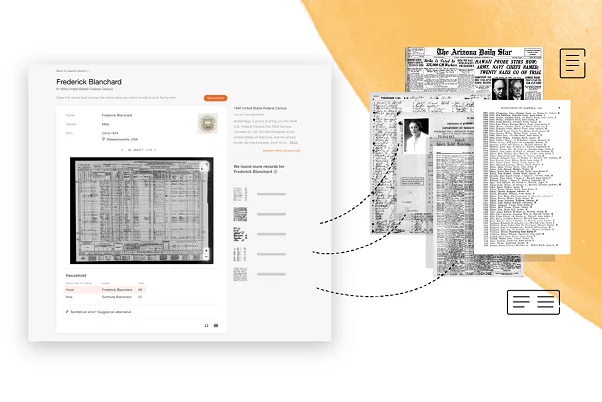
Not so very long ago, a person who wanted to research their family history using historical records needed to commit a great deal of time and effort to do so. They had to physically travel to a local archive, look up the record in question in a physical index, locate the file, view it on microfilm… hours and days swallowed up by grueling manual research.
Those days are gone. On MyHeritage, not only can you access billions of historical records instantly and from the comfort of your home, you don’t even have to do the research yourself: MyHeritage Record Matching™ technology does all the work for you.
How it works
When you enter your family members’ information on the family tree, MyHeritage’s algorithms spring into action, scanning the online archives for historical records that match the information in your tree. MyHeritage’s cutting-edge technology is able to sift through the records to bring you only the documents most likely to be relevant to you. The search capabilities are so advanced, they can find records about your ancestors even when they are listed by a different name variant or in a different language!
When MyHeritage finds a Record Match for you, you’ll receive an email notification straight to your inbox. So instead of hunching over old books and traveling to dusty old libraries, or spending hours scrolling through online archives, you can just sit back, relax, and let MyHeritage work its magic.
MyHeritage is constantly adding new record collections — at a rate of at least a million records every day. This means you’re very likely to get new Record Matches on a regular basis. You’ll receive periodic emails alerting you of new Record Matches.
How to access Record Matches
There are a few different ways to access Record Matches.
One way is through the email notifications mentioned above. The emails will contain a link you can click that will take you straight to the Review Match page.
Another way is from your family tree. When a Record Match is found for one of your family members, a brown icon will appear on their profile card. Clicking this will take you to a page where you can view all the Record Matches that were found for that person.
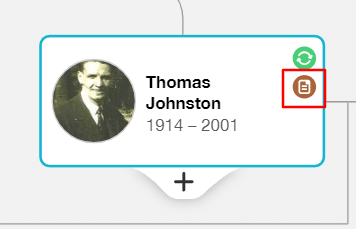
A third way is through the navigation bar at the top of the page on the MyHeritage website. Hover your cursor over the “Discoveries” tab and click “Matches by source” or “Matches by people,” and then select the “Record Matches” tab at the top of the screen.
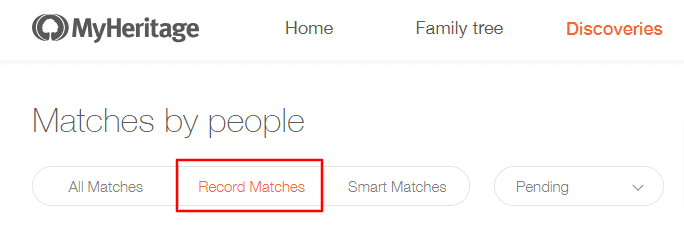
“Matches by source” lists your matches according to the collection or family tree where the record was found. “Matches by people” lists them according to individuals on your family tree for whom matches were found.
Record Matches are listed according to the value they can add to the tree. If there is any information in the record that you don’t have on your tree, this will be listed under “New info” on the match card.
What to do with Record Matches
To review a Record Match, click the Review Match button. The Review Match page will display all the information listed in this record that is relevant to the person you’re researching. If your relative’s name was mentioned in a newspaper article or publication, you’ll see a snippet of the text in which their name appears.
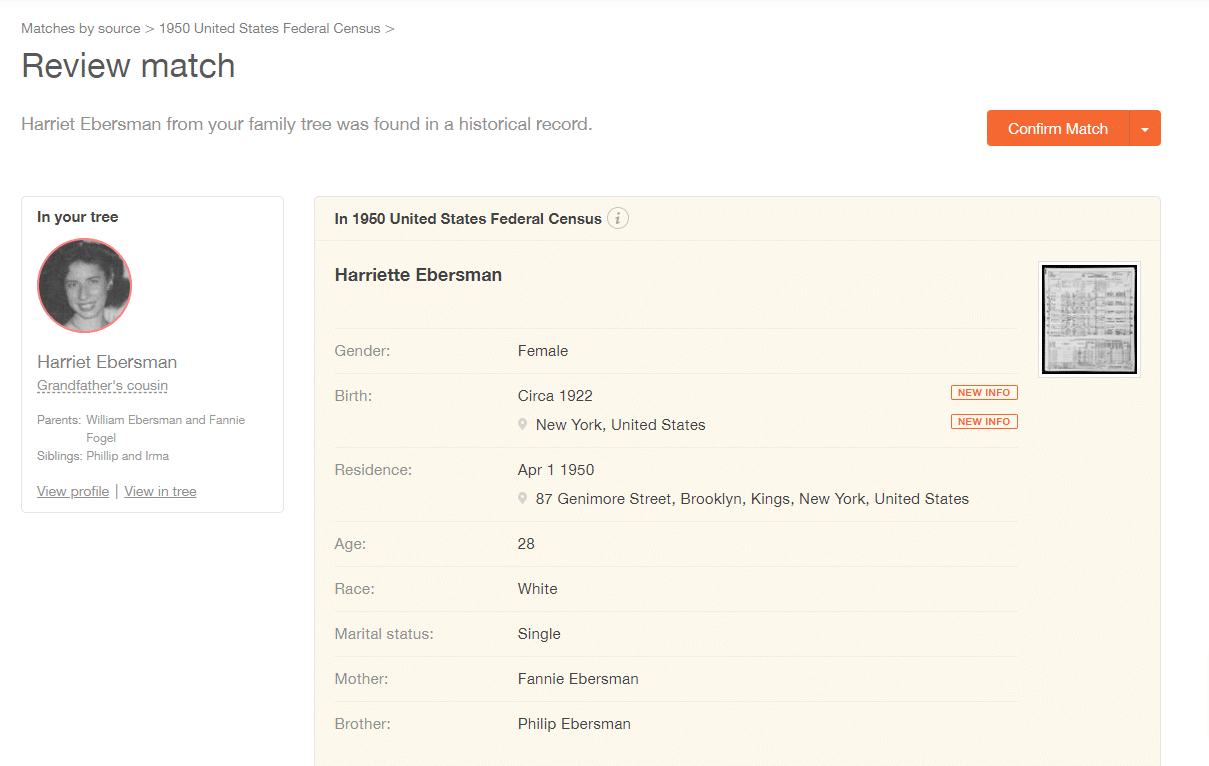
Below, if the record collection is free to access or you have a Data or Complete subscription, you’ll be able to view the full record, including a high-resolution scan of the original document and an OCR transcription of the text if relevant. For certain collections, such as censuses and U.S. City Directories, a listing of additional records relevant to this person will appear. In the example below, this record from the 1950 U.S. Census includes additional members of the person’s household along with their recorded relationship to the head of the household. You can click their names to access their records.
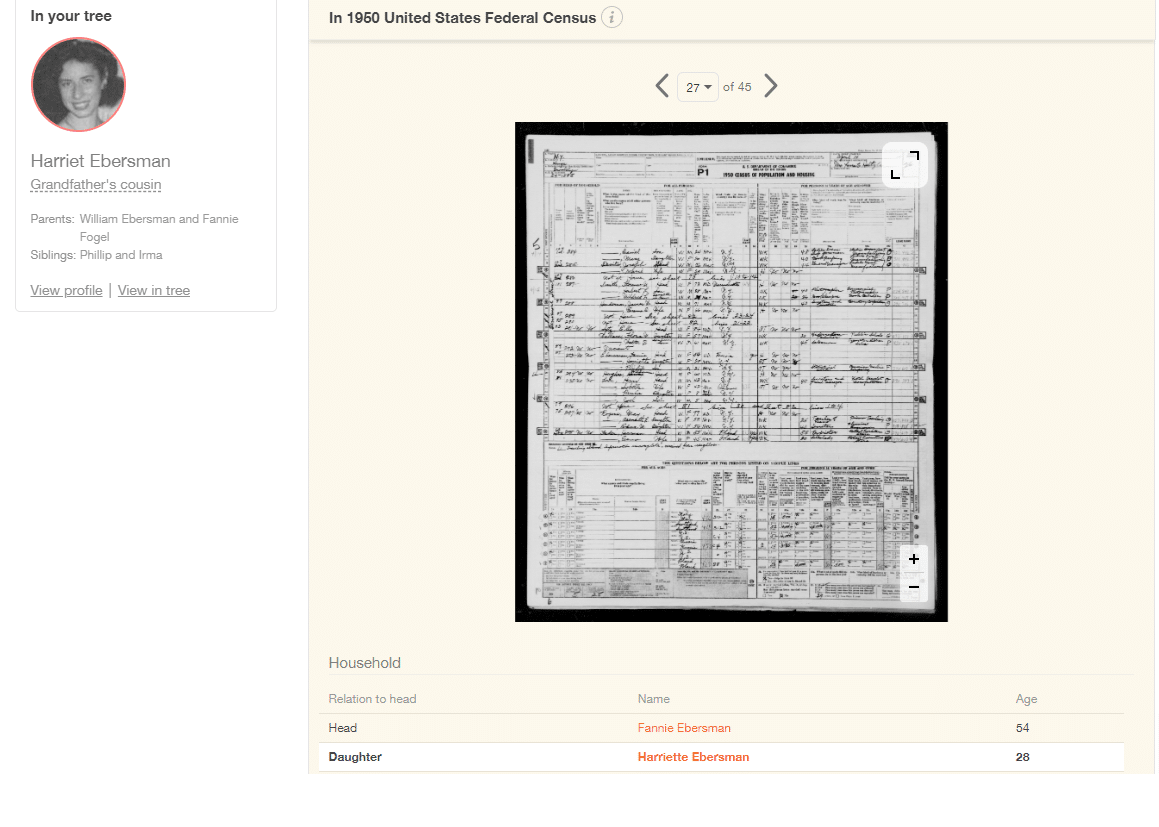
We highly recommend finding the information in context on the original scan of the document if you can, because there may be additional information written before or after — or even scribbled in the margins — that could be of great value.
If the match seems accurate, you can confirm it by clicking the “Confirm” button on the top right corner of your screen. On the following page, you’ll be able to extract any or all information from the record to save to your tree. We recommend reviewing and extracting each piece of data manually, since sometimes the data from the record may not be as complete or as accurate as the information you already have.
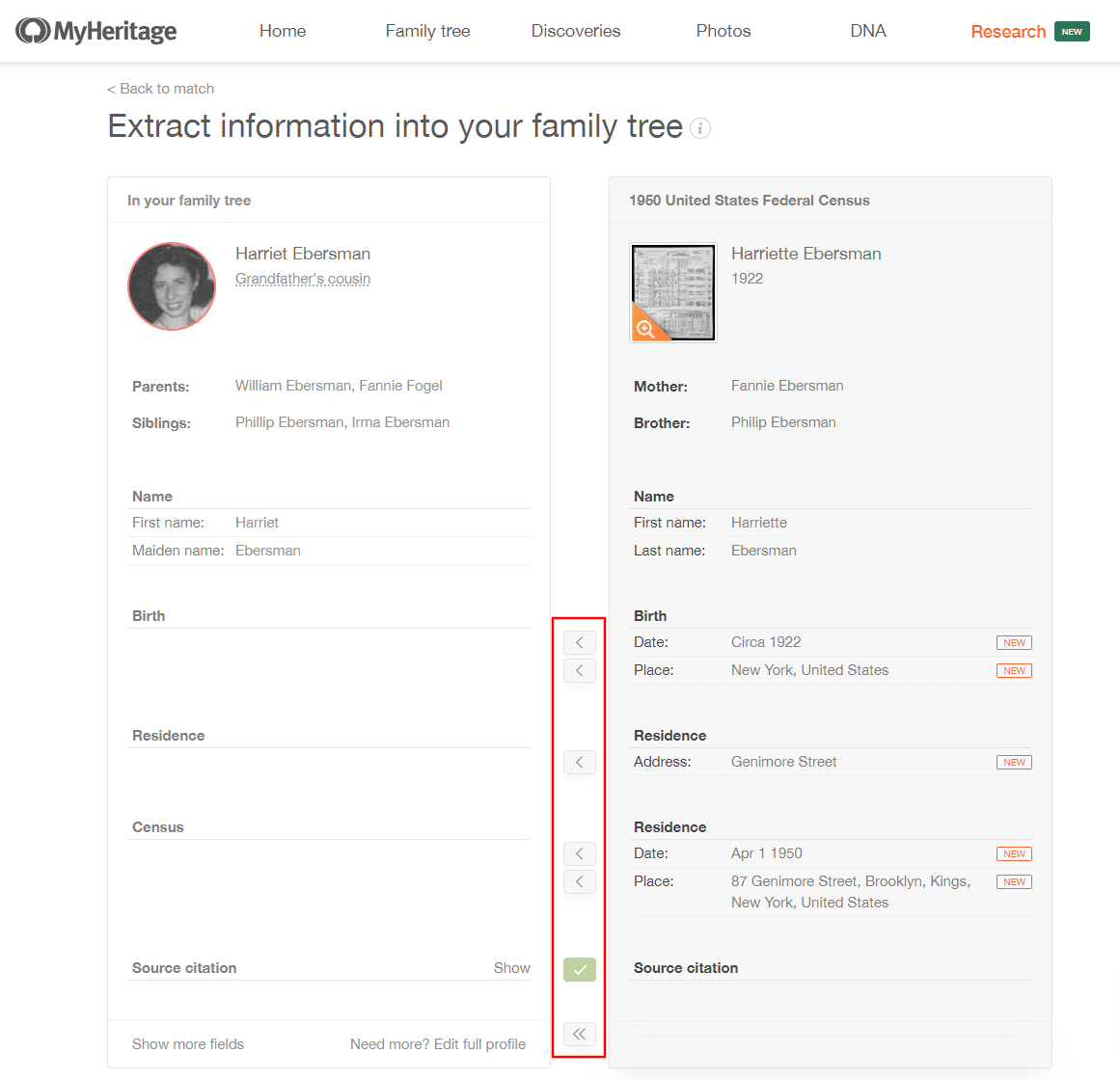
When you’re done, click the “Save to tree” button at the bottom of the screen.
Note that to confirm a Record Match and extract information to your tree, you’ll need a Data or Complete subscription. If you don’t have one, you’ll need to add the new information to your tree manually.
Why am I getting Record Matches with family trees?
Sometimes, you’ll receive Record Matches with family trees from sites other than MyHeritage, such as Geni, FamilySearch, or WikiTree. While technically these sources are not historical records, they are listed under Record Matches to differentiate them from Smart Matches™, which are matches found with family trees of other MyHeritage users.
How a subscription can help you make the most of Record Matches
Receiving and viewing the basic information in Record Matches is completely free, and some of the record collections include high-res scans that are public domain and free to view.
However, to view the high-res scans in most of the record collections, confirm Record Matches, and extract them from the tree, you’ll need a Data or Complete subscription. These subscriptions will also allow you to take full advantage of the historical records on MyHeritage.