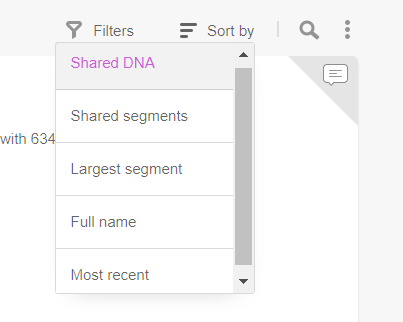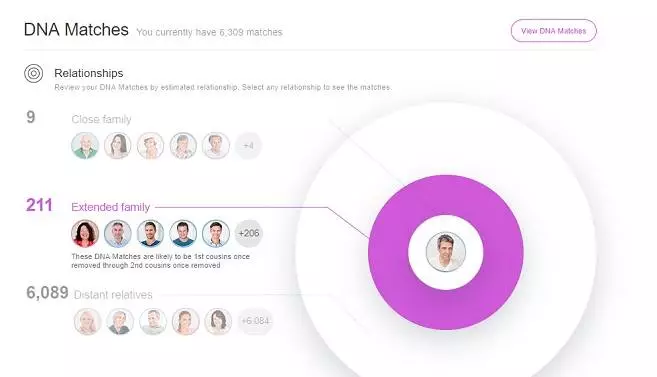
DNA Matching pages are organized into four different tabs — an Overview tab, an Ethnicity Estimate tab, a DNA Matches tab, and a Tools tab.
The name of the person whose results you are currently viewing is listed at the top. As you move back and forth between the different tabs, you’ll always see results for the same person, whether it’s an overview, Ethnicity Estimate, DNA Matches, or advanced tools.
If you manage more than one kit, you can change the person whose results you are viewing by clicking on “Select another person” and selecting another individual from the drop-down menu.
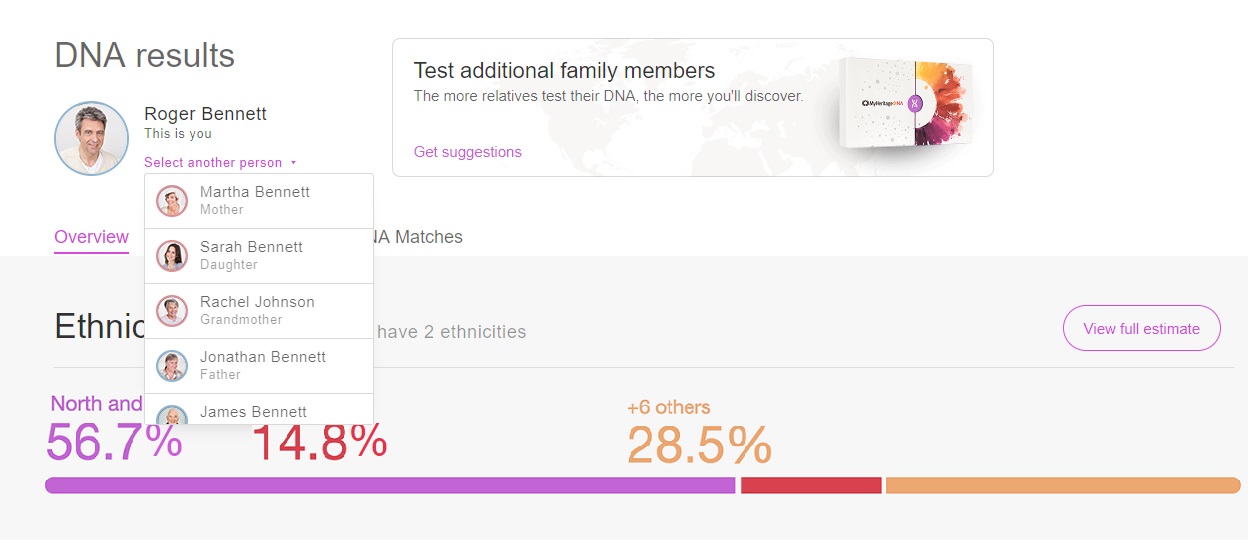
Overview tab
At the top of the Overview tab, you will see the top ethnicities in the Ethnicity Estimate. If there are more than three ethnicities in the Ethnicity Estimate, not all of them will appear here.
Click on “View full estimate” to get to the Ethnicity Estimate tab, where you will see a complete list of your ethnicities with percentages.
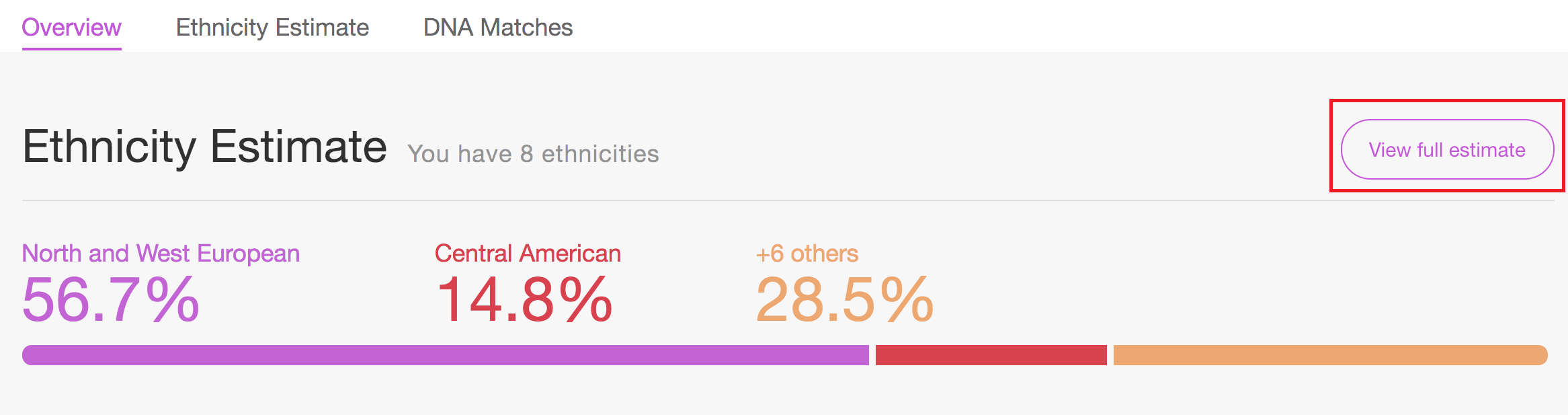
Below the top ethnicities, the Overview page lists a summary of the DNA Matches, with the three graphical filters representing close family, extended family, and distant relatives.
To view all of your DNA Matches (unfiltered), click on “View DNA Matches” and you will be taken to the DNA Matches tab.
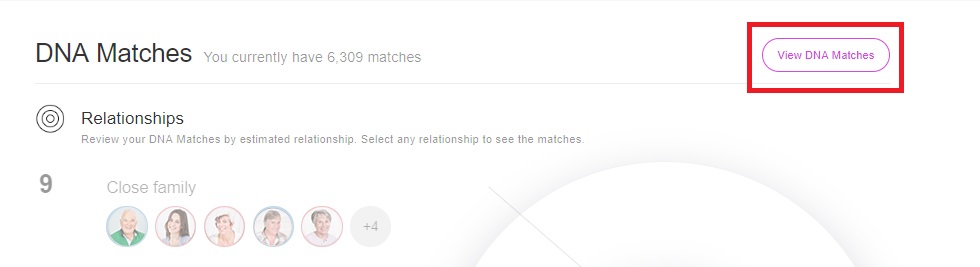
Ethnicity Estimate tab
In the second tab, you’ll find full Ethnicity Estimate results.
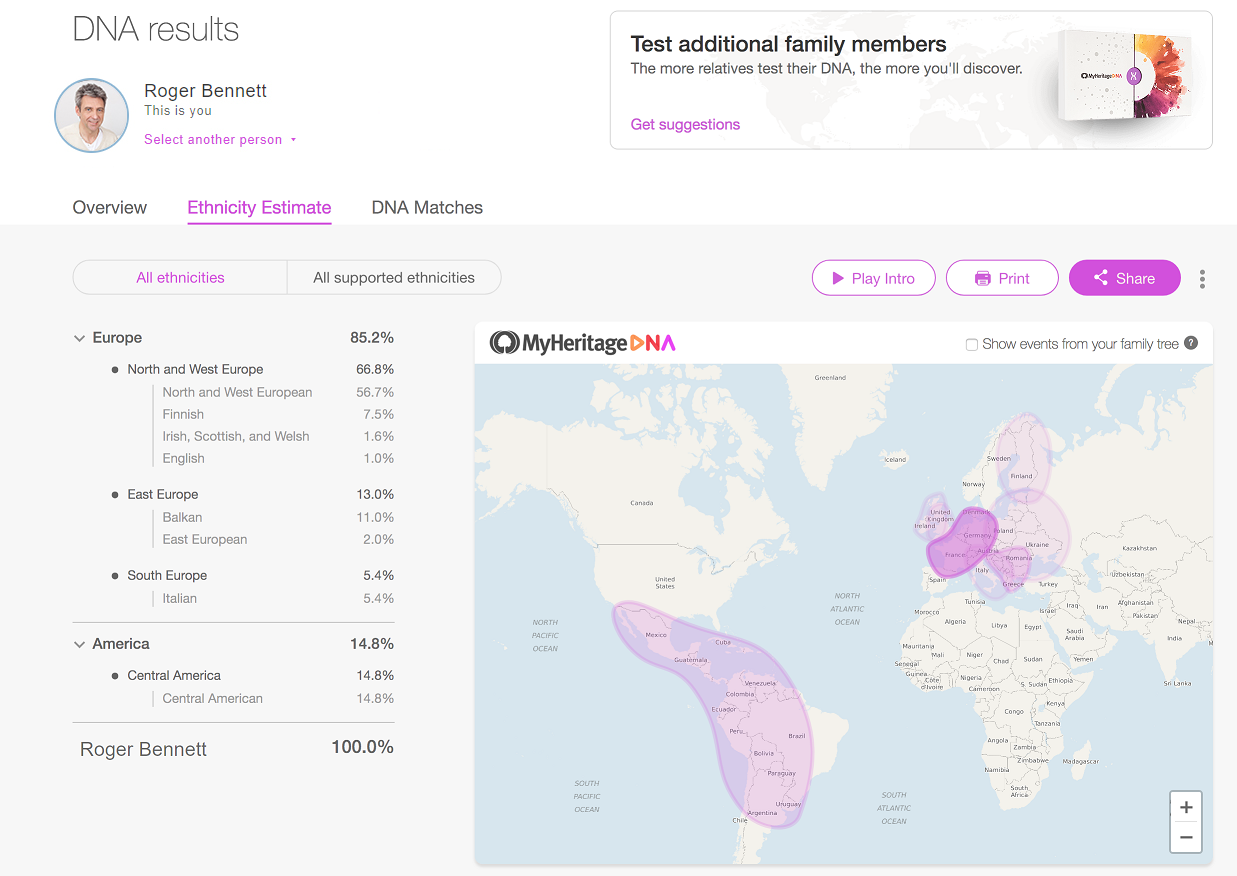
Enabling the checkbox “Show events from your family tree” will display all of the ancestral birth and death locations listed in your family tree on the map on top of the ethnicity results. You can then compare how your Ethnicity Estimate correlates with events from your family tree. This additional view helps to place your Ethnicity Estimate within the context of your family history and can provide you with a good starting point for further investigation.
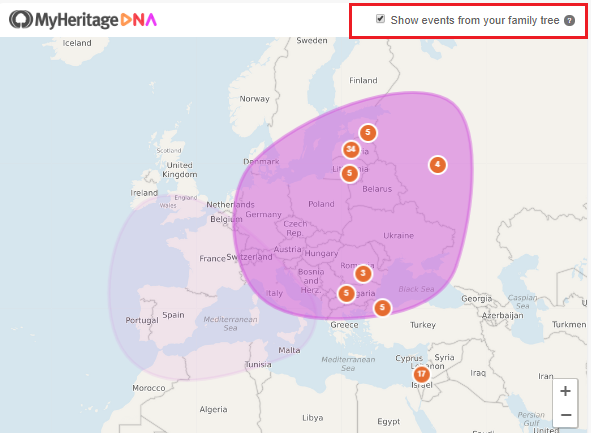
DNA Matches tab
The third tab takes you to the DNA Matches page with advanced filtering DNA Matches which can be combined with sorting and searching.
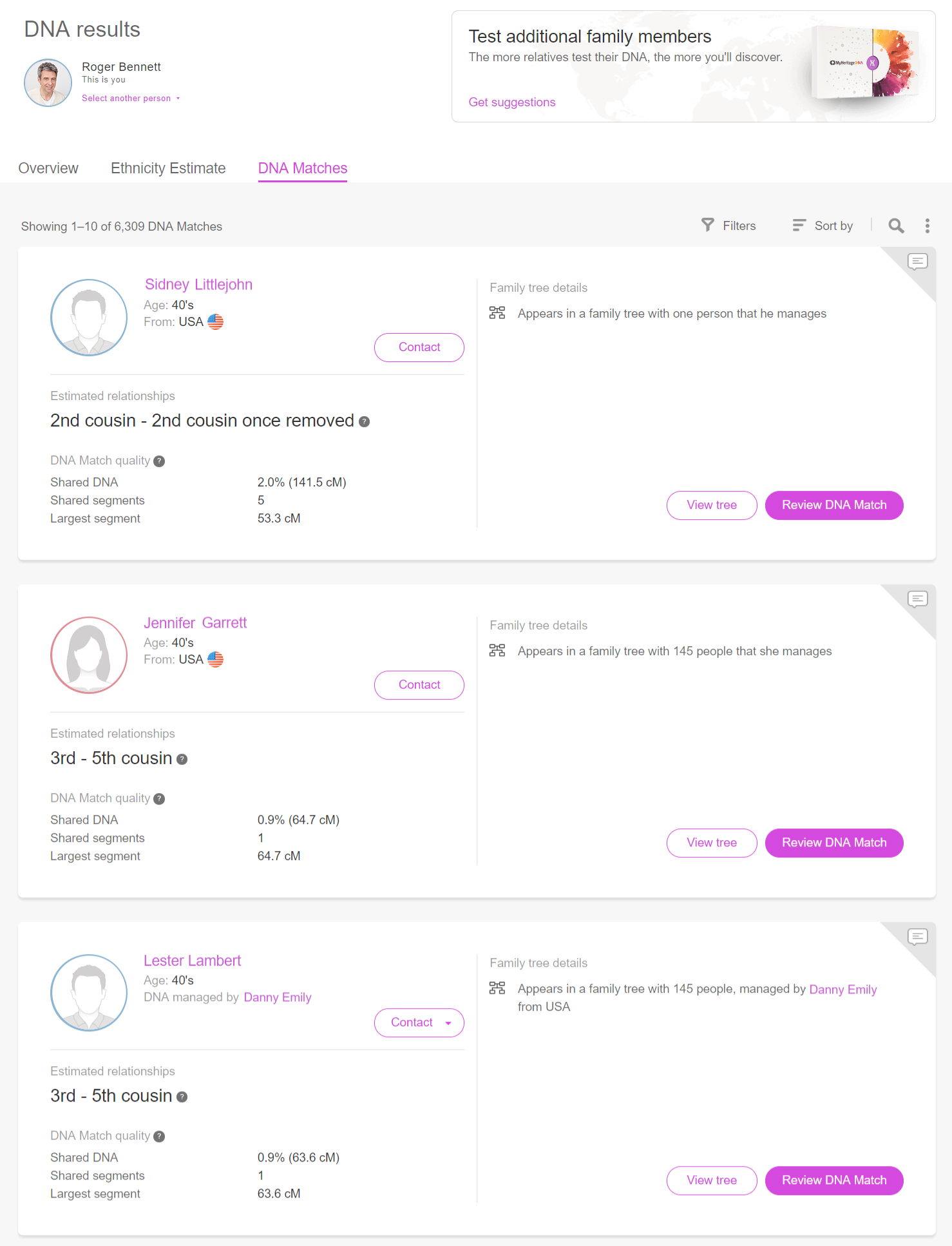
Tools tab
The fourth and final tab is labeled Tools and is the gateway to several advanced DNA features such as the Chromosome Browser, AutoClusters, and the Ethnicity Map.
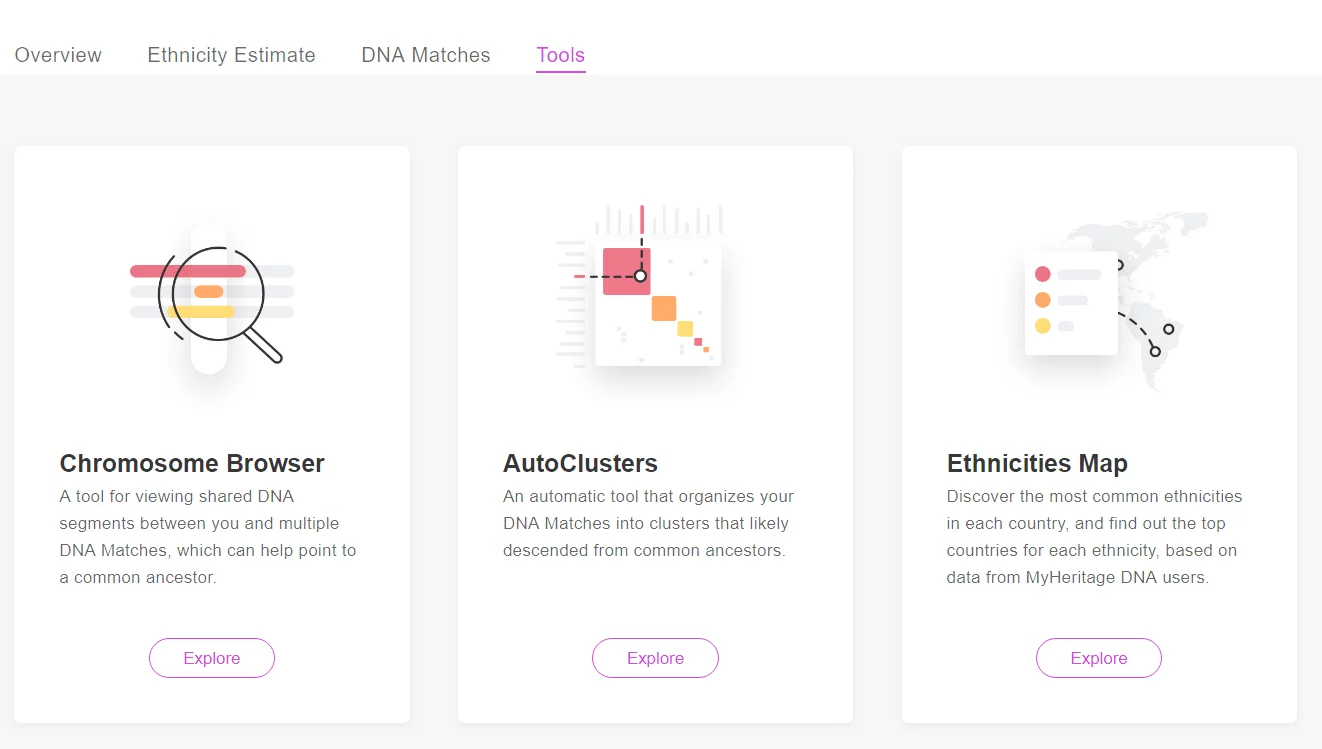
Viewing trees of DNA Matches
On the DNA Matches page, selecting “View tree” for any DNA Match will automatically open their family tree in the Pedigree View. The Pedigree View shows a root person and their direct ancestors. It doesn’t display siblings or spouses and doesn’t require difficult panning. It also shows women with their maiden names only.
How to organize DNA Matches using filters and sorting
DNA Matches are people who share DNA segments with you. Each DNA Match is thought to be related to you, with one or more shared segments inherited from one or more common ancestors. By now, the DNA database on MyHeritage has grown so large that most users on MyHeritage have thousands of DNA Matches. Managing all those matches and making sense of them has become a challenge — and this is where the filtering system comes in handy.
Filtering lets you view a subset of your DNA Matches at a time, focusing on those that match particular criteria that interest you the most. On the DNA Overview page, you can filter your DNA Matches easily by relationship, by country, or a number of other criteria. Using the filter toolbar, you can combine multiple filters and filter matches by additional criteria, such as those that have a family tree or share ancestral surnames or Smart Matches™ with you.
Filtering of DNA Matches can be combined with sorting and searching. For example, you can easily find all your DNA Matches that include “Gordon” in the name of the match or as an ancestral surname, filtering them to view only those who live in a particular country, while sorting them alphabetically or by the amount of shared DNA.
Accessing the filters
To reach the DNA Overview page and access the graphical filters for DNA Matches, simply click “Overview” in the “DNA” menu:
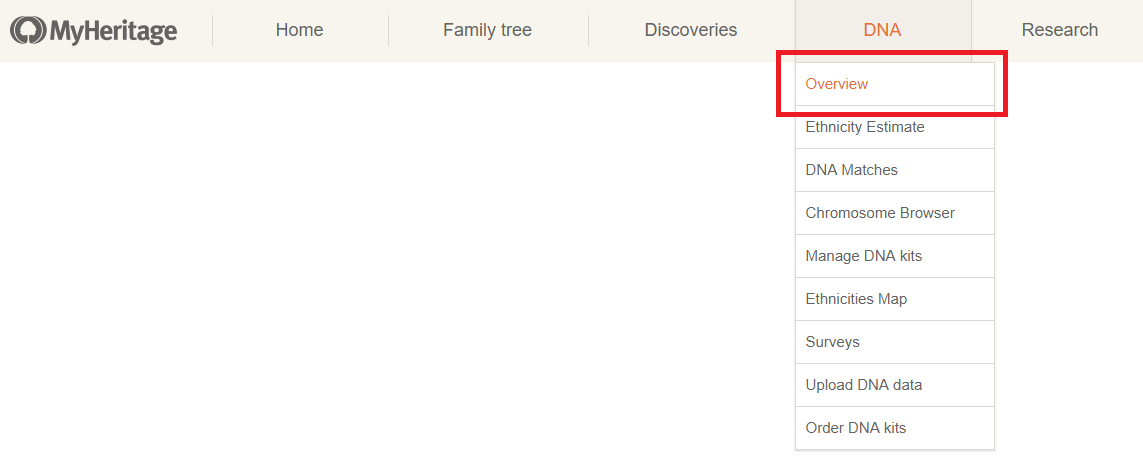
The DNA Overview page displays a summary of your Ethnicity Estimate, with a link to view the full estimate. Below this is a summary of your DNA Matches, with a graphical breakdown of the matches according to their relationship with you and their countries of residence.
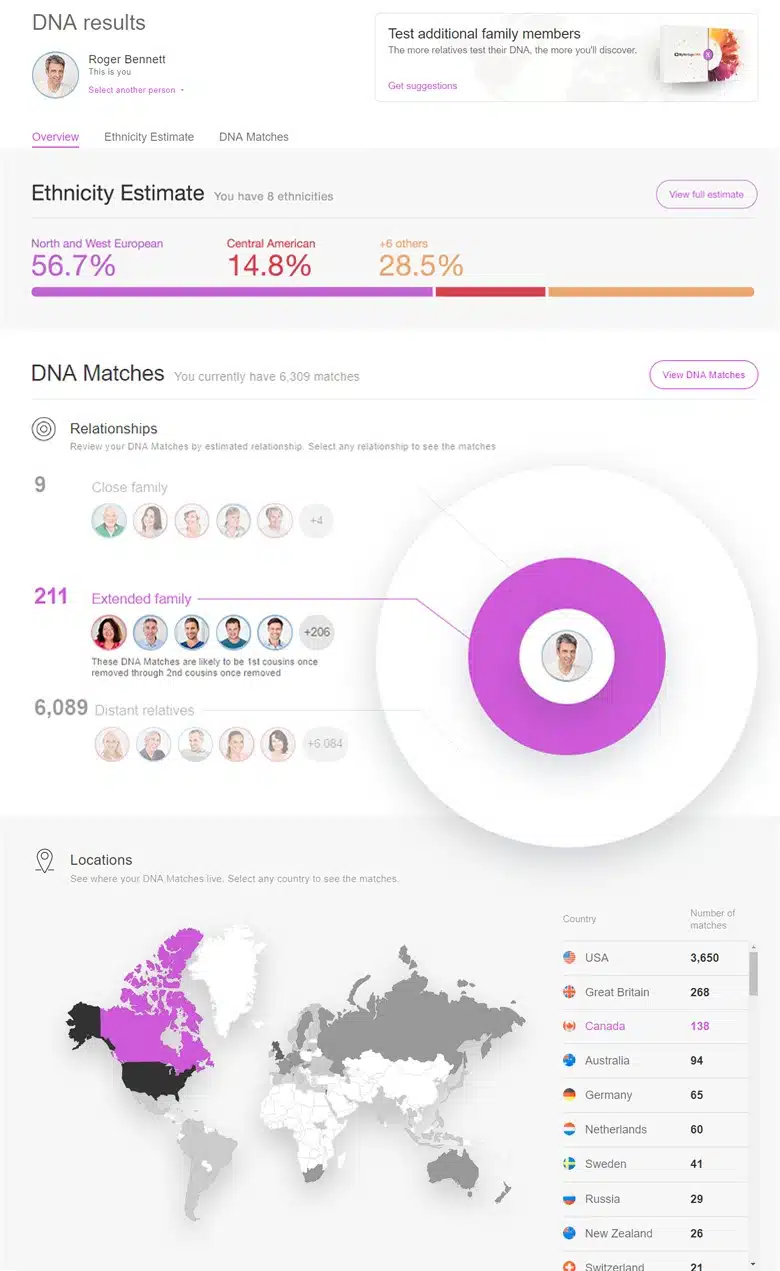
Here is a detailed description of the filters.
Filtering by relationship
Using the Relationship filter, you can easily see how many of the DNA Matches are close family (immediate family through first cousins), extended family (first cousins once removed through second cousins twice removed), or distant relatives (third cousins and more distant cousins). Some users are more interested in close family matches, while others are intrigued to learn more about distant relatives. You can easily keep track of the number of matches you have in each category and immediately spot if you have new matches in any category of high interest to you. We will soon add indicators next to the Close family and Extended family sections to indicate whether you have new matches in any of those categories.
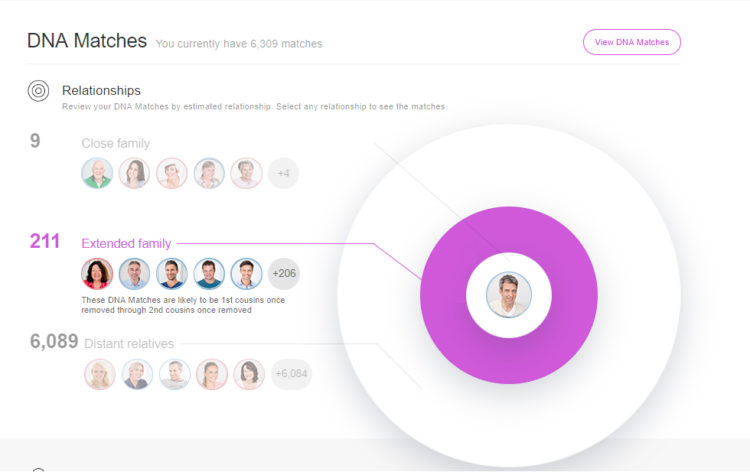
Hovering over any relationship category will highlight the corresponding ring in purple in the graphical display.
Clicking on either the category name or the corresponding ring will take you to the DNA Matches page, where the DNA Matches will be automatically filtered to show only matches from the relationship category you chose.
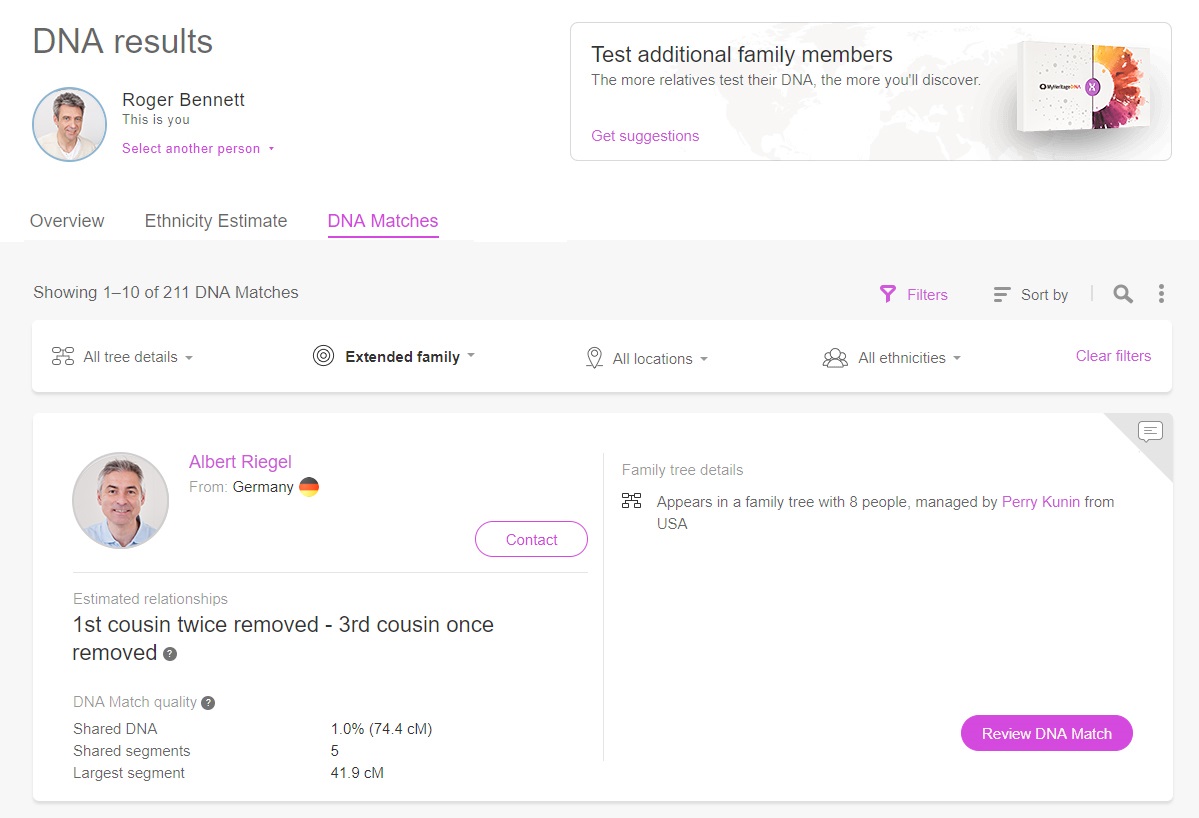
Filtering by location
This filter shows you how many matches you have living in each country around the world.
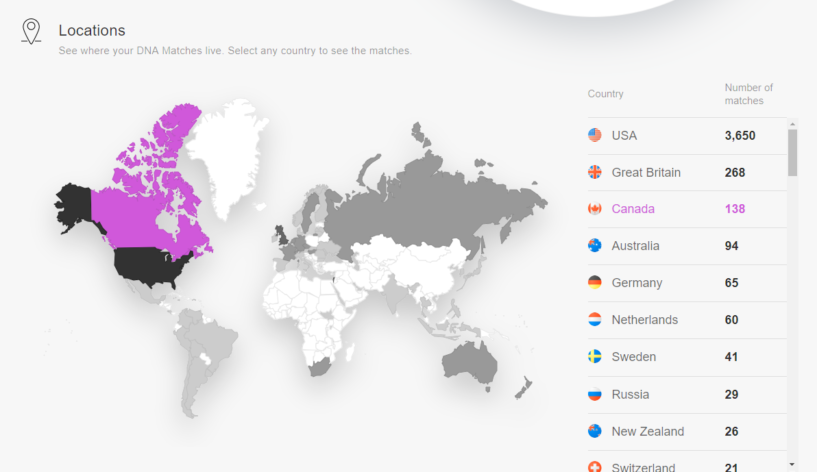
Clicking on any country on the map or in the list on the right-hand side will take you to the DNA Matches page, automatically filtered to show only matches residing in the country you chose.
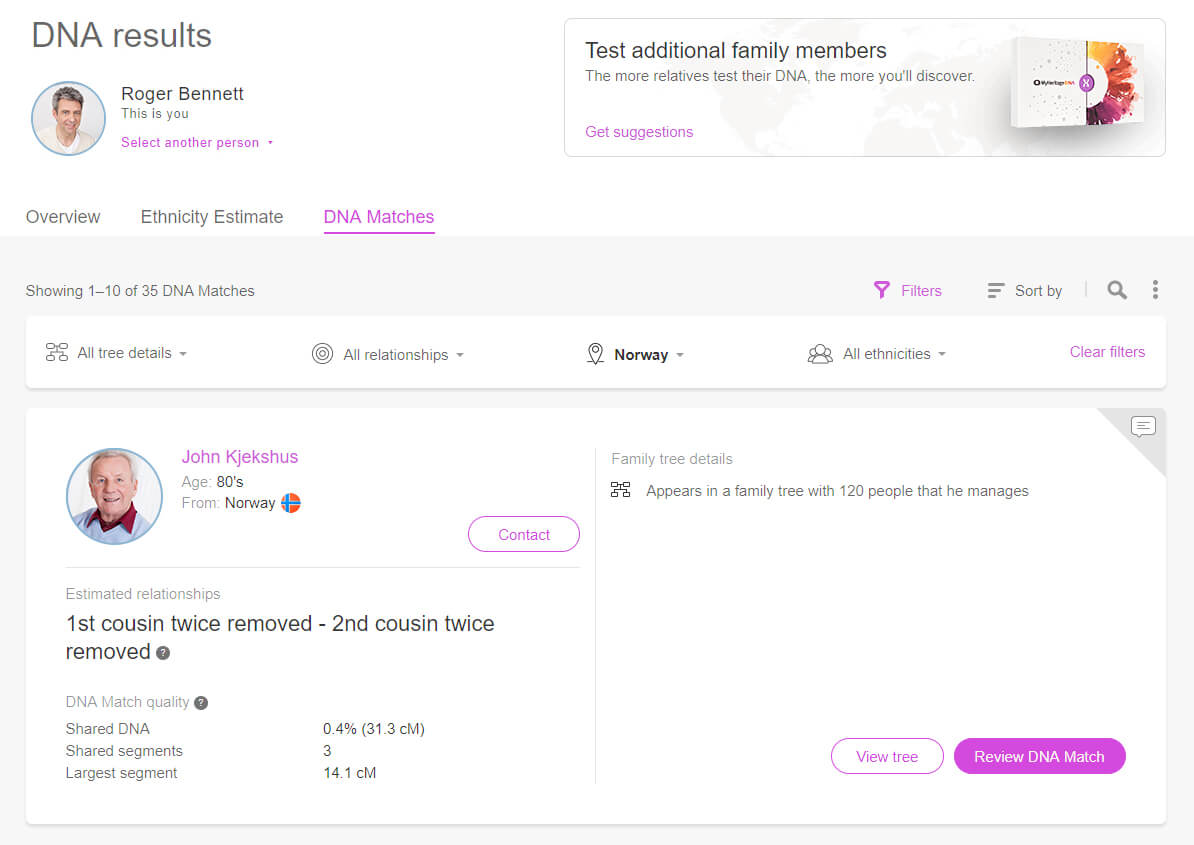
Note: for consistency, this filter is based on the country of residence of your matches, and not on family tree information such as country of birth. The country of birth may be very useful and it is sometimes different than the current country of residence, but it’s not available for DNA Matches without a family tree.
Using the Filter toolbar
The Filter toolbar is part of the DNA Matches page, and it appears automatically if a filter is active. In all the examples shown above, the DNA Matches page was reached when a particular filter was activated from the graphical filters in the DNA Overview page, and it was shown in bold in the Filter toolbar. However, you can also access the Filter toolbar directly.
To do so, visit the DNA Matches page by clicking “DNA Matches” under the “DNA” menu.
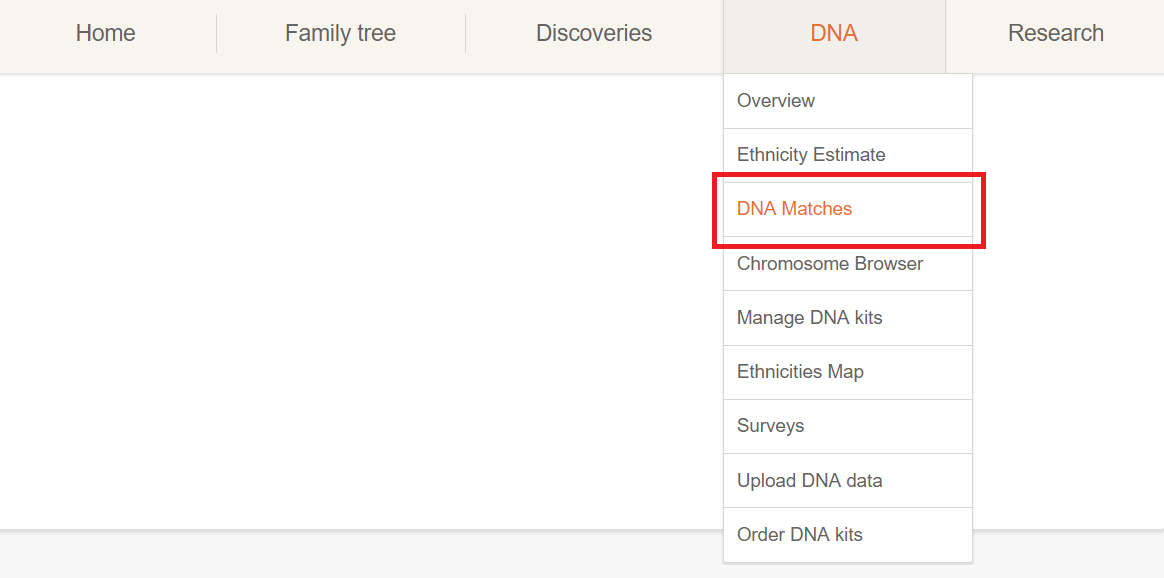
In the DNA Matches page, click “Filters”, which is shown next to an icon that looks like a filter, and the Filter toolbar will be displayed below it, as shown below:
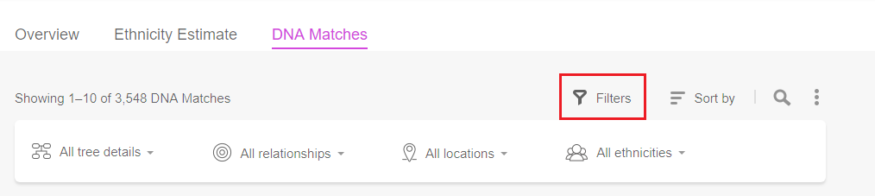
The Filter toolbar gives you access to the filters described previously, and you can now apply several filters concurrently. If more than one filter is selected, they will be applied inclusively (using AND logic, e.g. filter1 AND filter2 AND filter3). For example, you can filter your DNA Matches to see all the matches who live in the United States AND are closely related to you. As another example, you can view all your Extended family matches who live in the Netherlands.
Pay close attention to the first entry on the Filter toolbar: Tree details. Using the Tree details filter, you can see only those matches that have a family tree or that share any ancestral surnames or Smart Matches™ with you. This helps you isolate the DNA Matches that could be most valuable for your research. Shared ancestral surnames might help you figure out how a match is related to you, especially when they are rare. For example, if a DNA Match shares the rare surname Kopelevitch with you, and it’s your grandfather’s surname and the maiden name of the grandmother of your match, this could show how the two of you are related: through a common Kopelevitch ancestor.
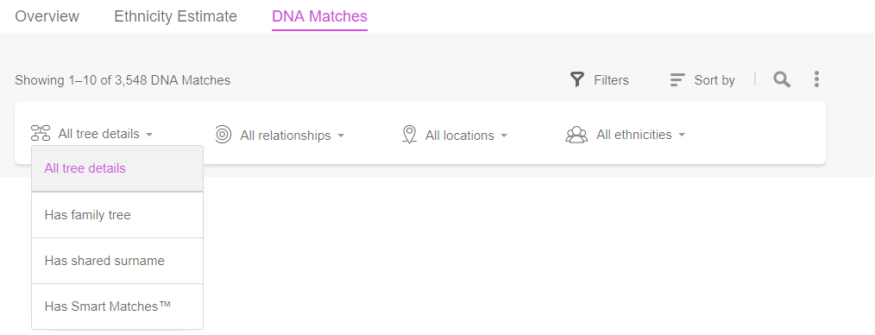
Below is an example of applying a filter for shared ancestral surnames, which found a match sharing the surname “Gordon”:
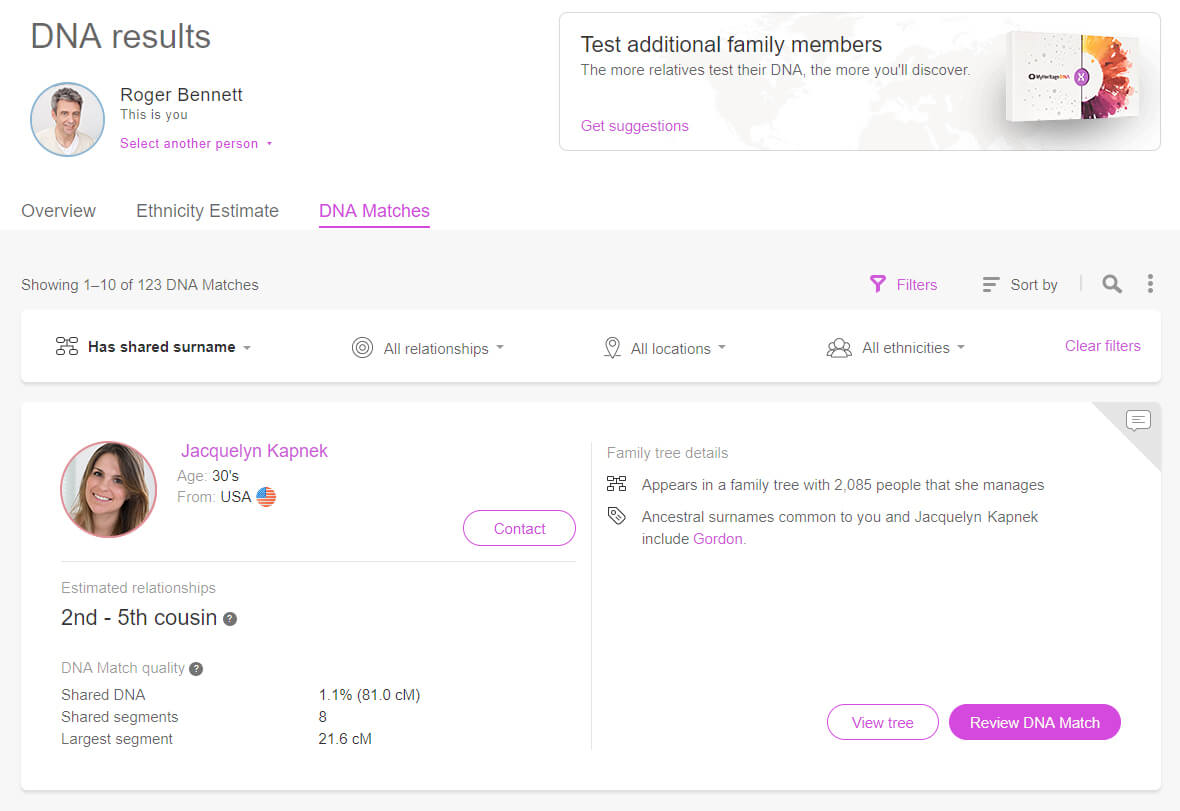
In the Relationships filter on the Filter toolbar, you can filter your matches by their relationship to you, choosing to see only close family, extended family, or distant relatives.
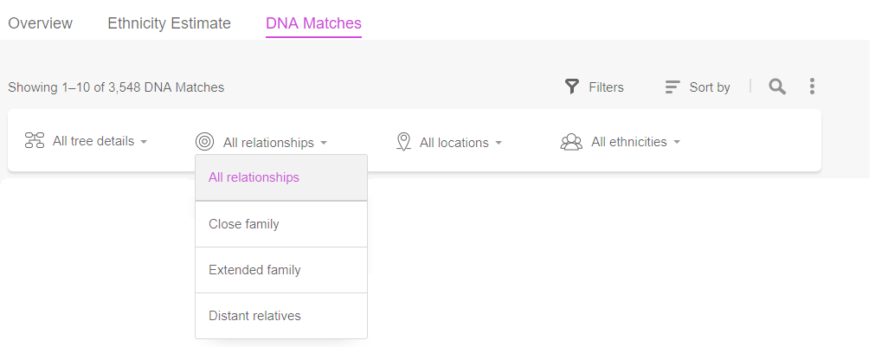
In the Locations filter, you can filter matches by country of residence. You can combine that with additional filters to zero in on DNA Matches of high interest.
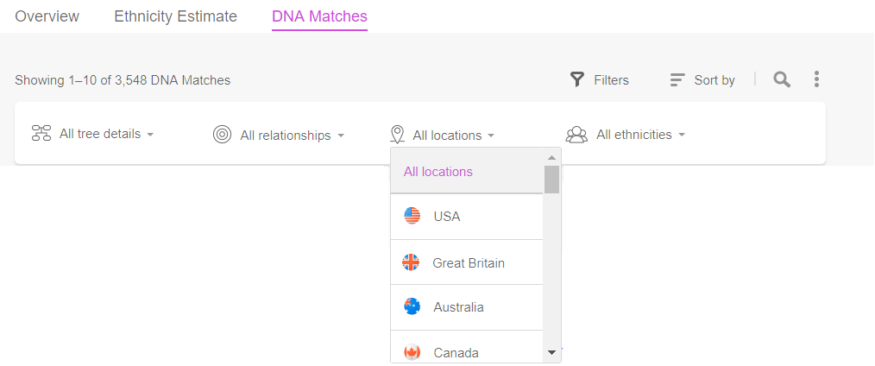
As previously explained, you can apply more than one filter simultaneously.
Sorting matches
DNA Matches can be sorted by clicking “Sort by” and selecting one of the options from the drop-down menu: Shared DNA, Shared segments, Largest segment, Full name, or Most recent.
By default, matches are shorted by Shared DNA, which means that the matches which whom you have more shared DNA are listed first. You can also apply sorting on matches that have been filtered.
Searching matches
You can also search for a match by name or by ancestral surname using the search field. Click the magnifying glass icon to start a search.
When searching for a name, matches with that name or ancestral surname will be displayed.
You can combine searching with filtering, meaning you can search among the matches you’ve previously filtered, or run a search and then filter the search results.
To clear an active filter, click “Clear filters.” To clear an active search, click “Clear search.”
Summary
Having a lot of DNA Matches is exciting, but it can also be overwhelming. Many people don’t know how to review their matches and where to start. The filtering system for DNA Matches comes to your aid by letting you review your DNA Matches in smaller bites, focusing on the details most important to you — whether that’s the matches who are more closely related to you, the matches who live in a particular country of interest, or those who share an ancestral surname.