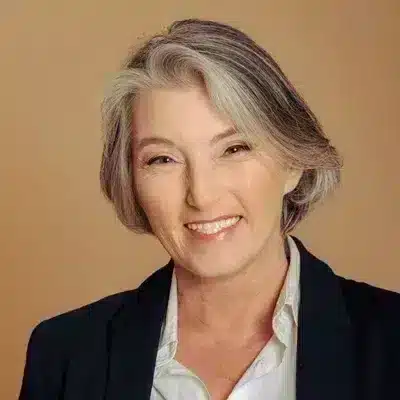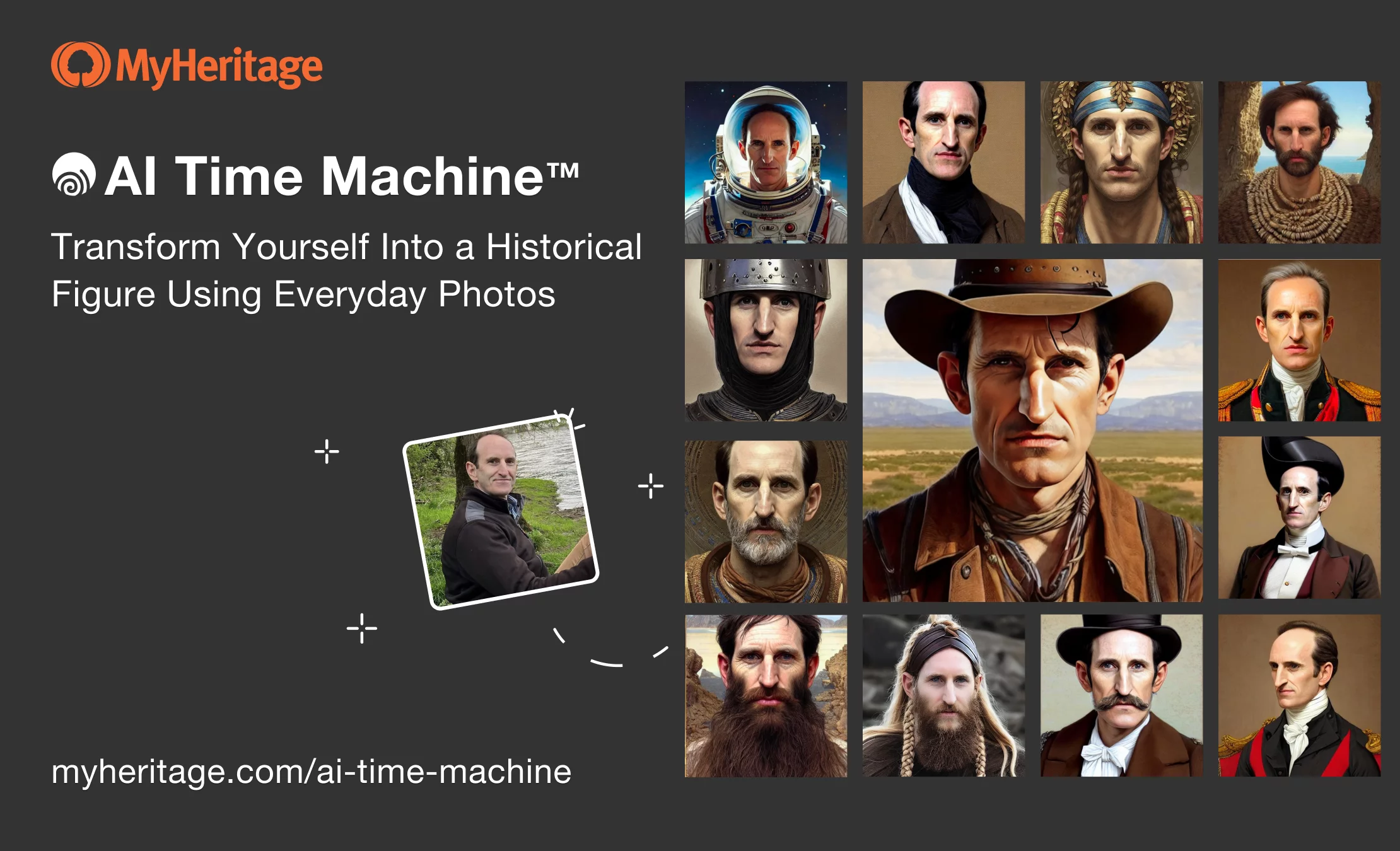
AI Time Machine™, MyHeritage’s incredible feature that transforms you into a historical figure using everyday photos, has taken the world by storm! People all over the world are having a blast seeing themselves cast as protagonists in different historical eras and sharing the images with their friends. Many have even added their AI Time Machine™ images as profile photos on social media.
Not every single image produced by the feature is amazing, however. Due to the limitations of the text-to-image technology the feature is based on, some images can come out distorted or incorporating imperfections. In this article, we’ll explore how to select the right photos to upload to the feature to maximize your chances of achieving fantastic results, and give some additional tips for creating images you love.
Selecting photos for best results
The most important factor in ensuring excellent AI Time Machine™ results is the quality and variety of the photos that you upload at the beginning of the process.
On the photo upload page of AI Time Machine™, we provided some guidelines on selecting photos to upload. They’re well worth following carefully: the more your photos follow these guidelines, the better your results will be.
Let’s expand a little on the guidelines.
1. Upload at least 20 high-quality photos
The quality of the results very much depends on the quality of the photos you upload, and the more photos you add, the better. You can upload up to 30 photos, and results are better when you upload at least 20. We recommend using existing photos from your camera roll or computer taken on different days and in different settings, as this will ensure lots of variety (as we’ll expand upon below).
Protip: Certain apps, such as the native photo app on iOS or Google Photos, allow you to search for a specific face and filter your photos accordingly. You can use these apps to find photos of yourself, then add them to a dedicated album, crop as necessary (more on this below), and upload them all to AI Time Machine™.
If you don’t have 20 photos available, you can always snap a few more.
2. Make sure you’re the only person featured in the photos
The AI technology incorporates elements it finds in each of the photos into your images, and if you include photos that feature anyone other than you — including babies — it may add them into your results. If you’d like to use a photo that features additional people, simply crop the photo so only you are visible before uploading to AI Time Machine™.
3. Include lots of variety
Variety is key! Using photos with different backgrounds, poses, facial expressions, and conditions helps train the AI more effectively and gives it a better chance of recreating your features in a variety of different settings. It’s important to include lots of good close-ups of your face (we recommend around 10), but it’s also a good idea to include:
- 3 full-body shots
- 5 upper-body shots
- 2 side profiles
Make sure there are photos with your eyes pointing in different directions. We even recommend including at least one with your eyes closed.
4. Avoid photos where your face is obscured
Even visible makeup can affect the results. Avoid including photos with sunglasses, face masks, or other objects that cover or obscure your face.
5. Keep it clean and safe
Don’t upload photos involving nudity, swimsuit photos, or photos of minors. This feature is for adults only.
Experimenting with more themes
Once you’ve uploaded your photos and received the email notifying you of your results, it’s time to fasten your seat belt and get ready for your journey through time!
The first few themes will be generated for you automatically. Provided you uploaded high-quality photos according to the guidelines, you should already see some images you love, but if not — don’t be discouraged! Some themes work better for certain faces than for others. Try a few more themes by selecting some from the list to the left of the results on a desktop computer, or by opening the drawer at the bottom of the screen on a mobile device and tapping your selections.
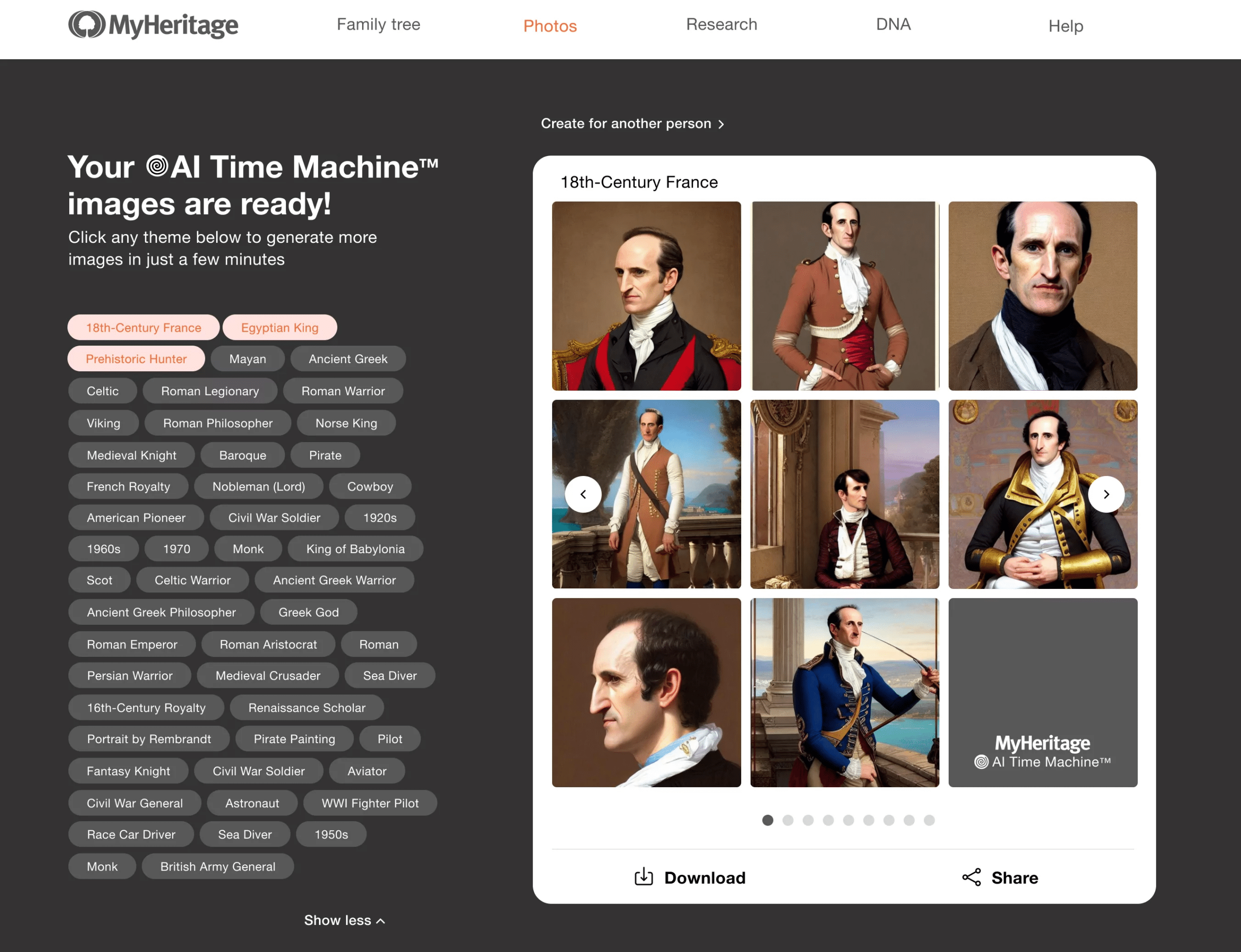
It will take just a few minutes to generate images with the new themes.
Giving your mind a little time to adjust
The AI will often alter your features slightly to fit the aesthetic style of the theme. Sometimes, these alterations will be significant enough that at first glance, the face in the image won’t look like yours at all. Once your mind adjusts to these subtle changes, some images that didn’t seem to look like you at first will start to resemble you more.
One way to help your mind adjust is simply to come back to the images a little later. Another way that we recommend is:
Showing friends and family members and asking what they think
Why? Because it’s common for people to perceive themselves slightly differently than the way others perceive them. After all, you only see yourself in the mirror or in photographs or videos, whereas your friends and family members see you at different angles and under different conditions all the time.
As a result, others who know you might see you right away in images that, to your perception, look nothing like you — and when they start to point out the similarities, you might start to see them, too.

Creating a new model by uploading new photos
If all the results you receive are less than stellar, the best way to achieve better results is to start again from the beginning and select different photos (or a larger number or wider variety of them) this time. Be sure to follow the guidelines carefully when choosing what photos to upload! It might help to snap a few new ones to “fill in” whatever the previous batch of photos might have been missing, whether that’s close-ups, upper-body shots, full-body shots, or shots of you looking in different directions. Still, if you do this, try to ensure that the background is at least a little different in each one.
Ready for your time-travel journey? Take AI Time Machine™ for a spin!