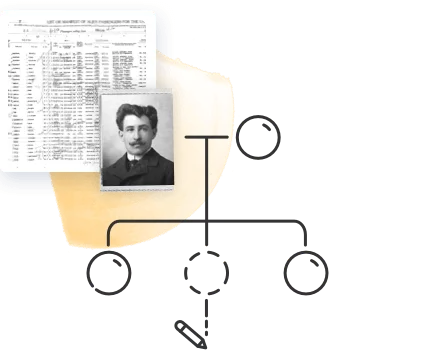Thinking about diving into your family history? One of the best ways to start is to create a family tree — a simple map of who’s who in your family, and how you’re all connected. If you’re new to genealogy, you might wonder if it’s possible to build one using tools you already have on your computer.
And the answer is yes…to a point. Word, Excel, Canva, and even PowerPoint can all help you lay out the basics. But once your tree starts to grow, the process can quickly become fiddly and frustrating.
In this article, we’ll walk you through how to use these tools step by step — and show you why switching to something built for the job, like MyHeritage, can save you time and open up a whole new world of discoveries.
Tool 1: How to Create a Family Tree in Word or Google Docs
If you’re most comfortable with writing tools like Word or Google Docs, they can absolutely help you begin to create a family tree layout. These programs let you place names, draw lines, and even add a title — just don’t expect a smooth ride once you go beyond a handful of relatives.
But for a simple family tree layout, here’s a quick step-by-step on how to give it a go, and it’s easier than you might think.
Step #1: Open a Blank Document
It starts with opening a blank document. To do that, just tap the “+ New” button that’s directly under the Google Drive symbol in the top left-hand corner.
Step #2: Add A Title And Sketch Out The Generations
At the top of the page, write something like “Johnson Family Tree.” Then decide how many generations you want to include — for example, grandparents down to grandchildren.
Step #3: Insert Text Boxes For Each Family Member
Once you have your blank canvas, you’ll then be creating text boxes for each member of your family. Use “Insert > Text Box” to create little boxes for each person’s name. You can include birth dates or other key details if you like.
Step #4: Connect Relatives Using Lines Or Arrows
To show relationships, go to “Insert > Shapes” and use straight lines or arrows to join spouses and children. It might take some fiddling to line things up neatly.
Step #5: Format & Save Your Tree
Change font sizes, add bold text for clarity, and space things out to make it easy to read. Save your file as a PDF if you want to share or print it.
A few extra things to keep in mind…
Word and Docs are great when you’re just starting out, especially if you like total control over the look. But once your tree grows, you may find yourself spending more time dragging lines around than actually learning about your ancestors.
These tools don’t offer smart linking between relatives or access to historical records, like those found on MyHeritage, where billions of birth, marriage, death, census, newspaper, and immigration records are searchable to help you trace ancestors.
Tool 2: How to Create a Family Tree in Excel or Google Sheets
Excel and Google Sheets might not seem like obvious choices for building a family tree, but they’re surprisingly useful for getting the structure down, especially if you’re someone who likes things neat, grid-based, and organized.
You won’t get the flowing lines or elegant shapes of a traditional tree, but you will get a clear, sortable view of your relatives and relationships. This method is great if you’re focused on the data side of things — names, birthdates, locations — and want to keep track of everyone in one place.
Creating your tree on a spreadsheet is nice and easy, too.
Step #1: Open a new spreadsheet
Open Excel and click “Blank Workbook,” or go to Google Sheets and select “+ Blank” from the home screen. Both give you a full grid automatically, so you can jump straight into entering names and details.
Step #2: Set up your columns
Next, create headers at the top of your sheet. For example:
- Full Name
- Birth Year
- Relationship (e.g. “Father of Jane”)
- Generation
- Notes
You can add more if needed, like marriage dates or places of birth — whatever helps paint the picture.
Step #3: Start entering your family data
Begin filling in the information you know. You can sort by generation or family group, or even color-code rows for each branch of the family. It doesn’t have to be perfect, as this is just your working draft.
Step #4: Use cell merging for a visual layout
If you want to build more of a “tree” shape, try merging cells to group parents and children together. It takes a bit of trial and error, but it gives a visual sense of hierarchy. Use indenting or spacing to show layers.
Step #5: Add colors or formatting for clarity
Highlight generations in different colors, bold names for direct ancestors, or freeze the top row so you always see your headers.
Why this method works, and where it’s not so great…
Excel and Sheets are great for staying organized, but they’re not built for exploring deeper connections. If you’re starting to feel limited, it might be time to look at tools designed specifically for family history research.
MyHeritage has a helpful beginner’s guide to genealogy that walks you through what to do next, from gathering documents to uncovering relatives you may not even know exist.
Tool 3: How to Create a Family Tree in PowerPoint or Google Slides
Are you a visual person? If so, you might like to try PowerPoint or Google Slides, which can be useful for laying out a family tree in a way that’s easy to read and share. These tools let you drag and drop shapes, add text, and connect relatives using lines or arrows — all without needing graphic design experience.
This method works well for smaller trees or one-off projects like school assignments, reunion handouts, or simple printouts to share with relatives. Here’s how it’s done.
Step #1: Open a blank slide
In PowerPoint, choose “Blank Presentation” and delete any default text boxes. In Google Slides, click “+ Blank” to start fresh.
Step #2: Add shapes for each person
Go to “Insert > Shape” and choose a rectangle or circle. Each shape stands for one person. Add their name and any other details you want, like birth year or relationship.
Step #3: Connect people using lines or arrows
Use “Insert > Line” or “Arrow” to draw relationships between family members. Keeping each generation aligned horizontally or vertically makes things easier to follow.
Step #4: Group families together
Arrange shapes into clusters to show parents and children clearly. Use spacing to separate branches of the family. If the layout gets crowded, you can split your tree across multiple slides.
Step #5: Save or share your tree
You can present your tree from your device, download it as a PDF, or print it. It’s a simple way to share what you’ve built with others.
Where PowerPoint and Slides work, and where they don’t…
These tools are helpful if you want full control over the layout and don’t mind adjusting things manually. They’re ideal for small-scale trees or one-time projects.
But as you add more relatives, the layout can quickly get harder to manage. There’s no way to link people automatically or store extra information like photos or historical notes. If you plan to build a larger tree over a longer period of time, this method can become quite limiting.
Tool 4: How to Create a Family Tree in Canva
Design-focused tools like Canva are a great option if you want your family tree to look clean and polished without spending hours fussing over shapes or formatting. Canva is especially useful for beginners who want something visual but don’t want to start from a completely blank page.
With built-in templates and a drag-and-drop layout, you can compile something beautiful in under an hour — even if you’ve never used a design tool before.
This is a solid choice if your main goal is to display your tree, either online or in print. Whether you’re making a gift, preparing a school project, or just want something nice to hang on the wall, Canva makes the process feel more creative and less technical.
Step #1: Search for “family tree” templates
Start by typing “family tree” into the Canva search bar. You’ll see a variety of templates, from simple layouts to more decorative designs. You can filter by “Free” if you’re using a basic account.
Step #2: Choose a template or start from scratch
Pick one that fits the number of relatives you want to include. If you’d rather build your own, click “Create a blank” and add elements manually.
Step #3: Customize names, layout, and colors
Replace the placeholder names with your own family members. You can also change fonts, adjust spacing, or tweak colors to match your personal style.
Step #4: Add photos or icons
Want to include pictures? Upload family photos and drag them into your layout. You can also use Canva’s free graphics — like hearts, trees, or arrows — to personalize your design further.
Step #5: Download or print your design
When you’re happy with the result, click “Download” to save your tree as a PDF or image. You can also order prints directly through Canva if you want something more professional.
Where Canva is great — and where it falls short…
Canva’s strength is in presentation. It’s easy to use, even for non-designers, and the results often look more polished than what you’d get from Word or PowerPoint. But it’s not built for ongoing research.
If you’re already using Canva for other projects, this can feel like the easiest starting point. But if your tree becomes more than just a design — if it turns into something you want to build on and preserve — you’ll soon hit the limits.
Also, there’s no way to link relatives, track changes, or add supporting documents. If your tree keeps growing or you’re hoping to dig deeper into your family history, you’ll probably want a more flexible, genealogy-focused tool down the line.
Tool #5: How to Create a Family Tree with MyHeritage
As your interest in family history grows, it helps to move from general-purpose tools to something made for the task. MyHeritage is built specifically for creating family trees, and it’s designed to guide you from a few familiar names to a broader picture of your ancestry.
This is all without the need to manually organize every detail yourself. Let’s take a look at how to make use of the platform.
Step #1: Get started online
Visit the MyHeritage website and create an account. You’ll begin by adding basic information — parents, grandparents, siblings — and your tree will begin to take shape.
Step #2: Let the layout adapt
The structure adjusts automatically as you add people. There’s no need to drag boxes or line things up — MyHeritage arranges it for you.
Step #3: Use built-in discovery tools
When your tree starts to grow, MyHeritage suggests new connections through Smart Matches™ and Record Matches — comparing your entries to other trees and historical records. These hints appear as you go, helping you uncover new relatives without needing to search manually.
Step #4: Add photos, documents & stories
You can upload images, notes, or documents to each profile, building a more personal and detailed record of your family’s story. Built-in photo tools also let you enhance or colorize older images.
Step #5: Share or invite family to contribute
You can also choose to keep your tree private or invite others to view and add details — a useful option if you’re building the tree as a group project. MyHeritage’s “How to Use Member Permissions” guide walks you through setting this up securely.
A tool that grows with you…
MyHeritage is great for anyone who wants more than just a layout. It’s structured to support long-term exploration, with features that help you expand your tree naturally in your own good time. For many beginners, it’s the point where building a tree starts to feel like discovering something bigger.
You don’t need to be a tech expert to get results, either. The platform guides you through each step, and the learning curve is gentle, especially when compared to the fiddly workarounds involved in using manual tools. MyHeritage takes something that seems daunting and makes it all feel doable.
Choosing the Right Tools to Create a Family Tree
Most free tools will get you started, and if all you want is a simple chart of your immediate family, they can do the job just fine. But as soon as your interest deepens or your tree starts to grow, the gaps start to show.
Here’s a review of how each tool stacks up:
| Tool or Platform Used | The Feature It’s Best For | Good for Large Trees? | Historical Record Access |
| Word / Docs | Quick sketches, basic layouts | ❌ | ❌ |
| Excel / Sheets | Data organization, sorting | ❌ | ❌ |
| PowerPoint / Slides | Visual projects, presentations | ❌ | ❌ |
| Canva | Polished, shareable visuals | Works to a point, but can become frustrating as your tree grows. | ❌ |
| MyHeritage | Smart linking, growing your tree | ✅ | ✅ |
As we’ve covered, any of these tools can help you take the first few steps, whether you’re laying out names in a Word doc or color-coding branches in a spreadsheet.
However, if you’re serious about discovering more, MyHeritage is the one built to go the distance. It brings records, smart hints, and automatic connections into play, turning your basic tree into a real family treasure.
Ready to Start Your Own Family Tree? Let MyHeritage Support Your Journey
No matter how you begin — with Word, Excel, or something more advanced — the most important step is getting started. Every name you add helps build a clearer picture of where you come from, and the great news is that you don’t need to be an expert to create a family tree.
That said, if you’ve outgrown the basic tools and want something made for real discovery, MyHeritage is ready when you are. MyHeritage helps you not only add more names and dates to your tree but also discover the stories behind them.
With features that highlight new connections, give you access to billions of historical records, and options for adding photos, stories, and documents, MyHeritage makes it easier to see the bigger picture. Everything you need is in one place.
Ready to dive in? Start building your family tree today and explore your heritage one branch at a time. If you’re just getting started, the MyHeritage Knowledge Base is packed with helpful tips, guides, and tutorials tailored for beginners.